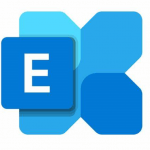check before: 2022-03-25
Product:
Microsoft 365 admin center, OneDrive, Purview compliance portal, SharePoint, Stream, Teams
Platform:
Education, Germany, Online, US Instances, Web, Windows Desktop, World tenant
Status:
Launched
Change type:
Updated message, New feature, User impact, Admin impact

Details:
Updated May 24, 2022: We have updated the rollout timeline below. Thank you for your patience.
To ensure the best experience we have postponed the start of final stage of this change until late March. The final stage is the part of the feature that actually stamps the expiration date on the file and physically deletes the file based on that stamped expiration date.
For any tenant that does not have a custom policy in place already, we are updating the default expiration days from 60 to 120 days. We are making this update based on new statistics that show on average across all tenants, less than 1% of recordings are watching after 120 vs 5% after 60 days.
As a reminder if you want to override the default setting you can do so in the Teams Admin center or by setting NewMeetingRecordingExpirationDays in PowerShell.
Why are you delaying this rollout?
As part of this change, we are deleting files, and we want to ensure we spend adequate time in our testing and early adopter environments. We have therefore decided to delay the production rollout of the portion of this feature that stamps expiration dates on the file and deletes the file based on that expiration date.
How come I can set and see the expiration policy but do not see the expiration set on the files?
We rolled out the ability for the tenant admin to define the default expiration days to allow them to preemptively define the default behavior before we roll out the actual expiration stamping and execution.
How will I know when this feature is fully rolled out to my tenant?
We will provide another update to the message center post when we are actively deploying to production tenants. Users will be informed about pending expirations via a notification in the Teams chat window when the video pops into the chat at the end of the recording session (see picture below). If you want to preemptively inform your users about this feature, you can tell them they will see this message when the feature is rolled out, or you can wait for the message center update in March 2022.
As part of the evolution of the new Stream (built on SharePoint), we are introducing the meeting recording auto-expiration feature, which will automatically delete Teams recording files stored in OneDrive or SharePoint after a preset period of time. Admins can disable this feature if desired.
[Key points]
Microsoft 365 Roadmap ID: 84580.
Timing: Timing: late March (previously early January) through early June (previously mid-May)
Roll-out: tenant level
Control type: user control and admin control
Documentation:
Meeting policies and meeting expiration in Microsoft Teams
Record a meeting in Teams
Action: review, assess and decide what you want the default expiration period to be for your organization
Change Category:
XXXXXXX ...
Scope:
XXXXXXX ...
Release Phase:
General Availability, Targeted Release (Entire Organization)
Created:
2021-07-30
updated:
2022-05-25
the free basic plan is required to see all details. Sign up here
A cloudsocut.one plan is required to see all the changed details. If you are already a customer, choose login.
If you are new to cloudscout.one please choose a plan.

changes*
| Date | Property | old | new | |||
| 2022-05-25 | MC Last Updated | 04/30/2022 06:14:36 | 2022-05-24T23:20:02Z | |||
| 2022-05-25 | MC Messages | Updated April 29, 2022: We have begun rolling this out and will be monitoring customer reported issues to ensure a smooth deployment.
To ensure the best experience we have postponed the start of final stage of this change until late March. The final stage is the part of the feature that actually stamps the expiration date on the file and physically deletes the file based on that stamped expiration date. For any tenant that does not have a custom policy in place already, we are updating the default expiration days from 60 to 120 days. We are making this update based on new statistics that show on average across all tenants, less than 1% of recordings are watching after 120 vs 5% after 60 days. As a reminder if you want to override the default setting you can do so in the Teams Admin center or by setting NewMeetingRecordingExpirationDays in PowerShell. Why are you delaying this rollout? As part of this change, we are deleting files, and we want to ensure we spend adequate time in our testing and early adopter environments. We have therefore decided to delay the production rollout of the portion of this feature that stamps expiration dates on the file and deletes the file based on that expiration date. How come I can set and see the expiration policy but do not see the expiration set on the files? We rolled out the ability for the tenant admin to define the default expiration days to allow them to preemptively define the default behavior before we roll out the actual expiration stamping and execution. How will I know when this feature is fully rolled out to my tenant? We will provide another update to the message center post when we are actively deploying to production tenants. Users will be informed about pending expirations via a notification in the Teams chat window when the video pops into the chat at the end of the recording session (see picture below). If you want to preemptively inform your users about this feature, you can tell them they will see this message when the feature is rolled out, or you can wait for the message center update in March 2022. As part of the evolution of the new Stream (built on SharePoint), we are introducing the meeting recording auto-expiration feature, which will automatically delete Teams recording files stored in OneDrive or SharePoint after a preset period of time. Admins can disable this feature if desired. [Key points] Microsoft 365 Roadmap ID: 84580. Timing: Timing: late March (previously early January) through mid-May (previously late April) Roll-out: tenant level Control type: user control and admin control Documentation: Meeting policies and meeting expiration in Microsoft Teams Record a meeting in Teams Action: review, assess and decide what you want the default expiration period to be for your organization | Updated May 24, 2022: We have updated the rollout timeline below. Thank you for your patience.
To ensure the best experience we have postponed the start of final stage of this change until late March. The final stage is the part of the feature that actually stamps the expiration date on the file and physically deletes the file based on that stamped expiration date. For any tenant that does not have a custom policy in place already, we are updating the default expiration days from 60 to 120 days. We are making this update based on new statistics that show on average across all tenants, less than 1% of recordings are watching after 120 vs 5% after 60 days. As a reminder if you want to override the default setting you can do so in the Teams Admin center or by setting NewMeetingRecordingExpirationDays in PowerShell. Why are you delaying this rollout? As part of this change, we are deleting files, and we want to ensure we spend adequate time in our testing and early adopter environments. We have therefore decided to delay the production rollout of the portion of this feature that stamps expiration dates on the file and deletes the file based on that expiration date. How come I can set and see the expiration policy but do not see the expiration set on the files? We rolled out the ability for the tenant admin to define the default expiration days to allow them to preemptively define the default behavior before we roll out the actual expiration stamping and execution. How will I know when this feature is fully rolled out to my tenant? We will provide another update to the message center post when we are actively deploying to production tenants. Users will be informed about pending expirations via a notification in the Teams chat window when the video pops into the chat at the end of the recording session (see picture below). If you want to preemptively inform your users about this feature, you can tell them they will see this message when the feature is rolled out, or you can wait for the message center update in March 2022. As part of the evolution of the new Stream (built on SharePoint), we are introducing the meeting recording auto-expiration feature, which will automatically delete Teams recording files stored in OneDrive or SharePoint after a preset period of time. Admins can disable this feature if desired. [Key points] Microsoft 365 Roadmap ID: 84580. Timing: Timing: late March (previously early January) through early June (previously mid-May) Roll-out: tenant level Control type: user control and admin control Documentation: Meeting policies and meeting expiration in Microsoft Teams Record a meeting in Teams Action: review, assess and decide what you want the default expiration period to be for your organization | |||
| 2022-05-25 | MC End Time | 06/30/2022 10:00:00 | 2022-07-15T10:00:00Z | |||
| 2022-04-30 | MC Messages | Updated April 06, 2022: We have begun rolling this out and will be monitoring customer reported issues to ensure a smooth deployment.
To ensure the best experience we have postponed the start of final stage of this change until late March. The final stage is the part of the feature that actually stamps the expiration date on the file and physically deletes the file based on that stamped expiration date. For any tenant that does not have a custom policy in place already, we are updating the default expiration days from 60 to 120 days. We are making this update based on new statistics that show on average across all tenants, less than 1% of recordings are watching after 120 vs 5% after 60 days. As a reminder if you want to override the default setting you can do so in the Teams Admin center or by setting NewMeetingRecordingExpirationDays in PowerShell. Why are you delaying this rollout? As part of this change, we are deleting files, and we want to ensure we spend adequate time in our testing and early adopter environments. We have therefore decided to delay the production rollout of the portion of this feature that stamps expiration dates on the file and deletes the file based on that expiration date. How come I can set and see the expiration policy but do not see the expiration set on the files? We rolled out the ability for the tenant admin to define the default expiration days to allow them to preemptively define the default behavior before we roll out the actual expiration stamping and execution. How will I know when this feature is fully rolled out to my tenant? We will provide another update to the message center post when we are actively deploying to production tenants. Users will be informed about pending expirations via a notification in the Teams chat window when the video pops into the chat at the end of the recording session (see picture below). If you want to preemptively inform your users about this feature, you can tell them they will see this message when the feature is rolled out, or you can wait for the message center update in March 2022. As part of the evolution of the new Stream (built on SharePoint), we are introducing the meeting recording auto-expiration feature, which will automatically delete Teams recording files stored in OneDrive or SharePoint after a preset period of time. Admins can disable this feature if desired. [Key points] Microsoft 365 Roadmap ID: 84580. Timing: Timing: late March (previously early January) through late April (previously late February) Roll-out: tenant level Control type: user control and admin control Documentation: Meeting policies and meeting expiration in Microsoft Teams Record a meeting in Teams Action: review, assess and decide what you want the default expiration period to be for your organization | Updated April 29, 2022: We have begun rolling this out and will be monitoring customer reported issues to ensure a smooth deployment.
To ensure the best experience we have postponed the start of final stage of this change until late March. The final stage is the part of the feature that actually stamps the expiration date on the file and physically deletes the file based on that stamped expiration date. For any tenant that does not have a custom policy in place already, we are updating the default expiration days from 60 to 120 days. We are making this update based on new statistics that show on average across all tenants, less than 1% of recordings are watching after 120 vs 5% after 60 days. As a reminder if you want to override the default setting you can do so in the Teams Admin center or by setting NewMeetingRecordingExpirationDays in PowerShell. Why are you delaying this rollout? As part of this change, we are deleting files, and we want to ensure we spend adequate time in our testing and early adopter environments. We have therefore decided to delay the production rollout of the portion of this feature that stamps expiration dates on the file and deletes the file based on that expiration date. How come I can set and see the expiration policy but do not see the expiration set on the files? We rolled out the ability for the tenant admin to define the default expiration days to allow them to preemptively define the default behavior before we roll out the actual expiration stamping and execution. How will I know when this feature is fully rolled out to my tenant? We will provide another update to the message center post when we are actively deploying to production tenants. Users will be informed about pending expirations via a notification in the Teams chat window when the video pops into the chat at the end of the recording session (see picture below). If you want to preemptively inform your users about this feature, you can tell them they will see this message when the feature is rolled out, or you can wait for the message center update in March 2022. As part of the evolution of the new Stream (built on SharePoint), we are introducing the meeting recording auto-expiration feature, which will automatically delete Teams recording files stored in OneDrive or SharePoint after a preset period of time. Admins can disable this feature if desired. [Key points] Microsoft 365 Roadmap ID: 84580. Timing: Timing: late March (previously early January) through mid-May (previously late April) Roll-out: tenant level Control type: user control and admin control Documentation: Meeting policies and meeting expiration in Microsoft Teams Record a meeting in Teams Action: review, assess and decide what you want the default expiration period to be for your organization | |||
| 2022-04-30 | MC How Affect | New recordings will automatically expire 120 days after they are recorded if no action is taken, except for A1 users who will receive a max 30-day default setting. The 120-day default was chosen because, on average across all tenants, 99%+ of meeting recordings are never watched again after 120 days. However, this setting can be modified if a different expiration timeline is desired.
Users can also modify the expiration date for any recordings on which they have edit/delete permissions, using the files details pane in OneDrive or SharePoint. Additional clarifications: The expiration setting is not a retention setting. For example, setting a 30-day expiration on a file will trigger an auto-deletion 30 days after the file was created, but it will not prevent a different system or user from deleting that file ahead of that schedule. Any retention/deletion/legal hold policies you have designated in the Compliance center will override this feature. In other words, if there is a conflict between your designated Compliance policy setting and the expiration setting, the compliance policy timeline always wins. When a recording is deleted due to the expiration setting, the end user will be notified via email. The SharePoint tenant or site admin, or the end user with edit/delete permissions will be able to retrieve the file from the recycle bin for up to 90 days. The admin does not have the ability to override end-user modification capabilities. This will not impact any existing meeting recordings created before the feature is deployed. Also, any changes to the default date in the admin console will only apply to newly created meeting recordings after the change is made. The min number of days that can be set on NewMeetingRecordingExpirationDays is 1 and the maximum is 99,999 (e.g. 273 years) or it can be set to never auto-expire. This feature does not impact meeting recordings stored in Microsoft Stream (classic Stream) but will affect recordings stored in the new Stream (built on OneDrive and SharePoint). This feature is only available for Teams meeting recordings created by the Teams service in OneDrive and SharePoint. It is not available for other file types in OneDrive and SharePoint. | New recordings will automatically expire 60 days after they are recorded if no action is taken, except for A1 users who will receive a max 30-day default setting. The 60-day default was chosen because, on average across all tenants, 99%+ of meeting recordings are never watched again after 60 days. However, this setting can be modified if a different expiration timeline is desired.
Users can also modify the expiration date for any recordings on which they have edit/delete permissions, using the files details pane in OneDrive or SharePoint. Additional clarifications: The expiration setting is not a retention setting. For example, setting a 30-day expiration on a file will trigger an auto-deletion 30 days after the file was created, but it will not prevent a different system or user from deleting that file ahead of that schedule. Any retention/deletion/legal hold policies you have designated in the Compliance center will override this feature. In other words, if there is a conflict between your designated Compliance policy setting and the expiration setting, the compliance policy timeline always wins. When a recording is deleted due to the expiration setting, the end user will be notified via email. The SharePoint tenant or site admin, or the end user with edit/delete permissions will be able to retrieve the file from the recycle bin for up to 90 days. The admin does not have the ability to override end-user modification capabilities. This will not impact any existing meeting recordings created before the feature is deployed. Also, any changes to the default date in the admin console will only apply to newly created meeting recordings after the change is made. The min number of days that can be set on NewMeetingRecordingExpirationDays is 1 and the maximum is 99,999 (e.g. 273 years) or it can be set to never auto-expire. This feature does not impact meeting recordings stored in Microsoft Stream (classic Stream) but will affect recordings stored in the new Stream (built on OneDrive and SharePoint). This feature is only available for Teams meeting recordings created by the Teams service in OneDrive and SharePoint. It is not available for other file types in OneDrive and SharePoint. | |||
| 2022-04-30 | MC Last Updated | 04/06/2022 17:41:17 | 2022-04-30T06:14:36Z | |||
| 2022-04-07 | MC Messages | Updated April 01, 2022: We have begun rolling this out and will be monitoring customer reported issues to ensure a smooth deployment.
To ensure the best experience we have postponed the start of final stage of this change until late March. The final stage is the part of the feature that actually stamps the expiration date on the file and physically deletes the file based on that stamped expiration date. For any tenant that does not have a custom policy in place already, we are updating the default expiration days from 60 to 120 days. We are making this update based on new statistics that show on average across all tenants, less than 1% of recordings are watching after 120 vs 5% after 60 days. As a reminder if you want to override the default setting you can do so in the Teams Admin center or by setting NewMeetingRecordingExpirationDays in PowerShell. Why are you delaying this rollout? As part of this change, we are deleting files, and we want to ensure we spend adequate time in our testing and early adopter environments. We have therefore decided to delay the production rollout of the portion of this feature that stamps expiration dates on the file and deletes the file based on that expiration date. How come I can set and see the expiration policy but do not see the expiration set on the files? We rolled out the ability for the tenant admin to define the default expiration days to allow them to preemptively define the default behavior before we roll out the actual expiration stamping and execution. How will I know when this feature is fully rolled out to my tenant? We will provide another update to the message center post when we are actively deploying to production tenants. Users will be informed about pending expirations via a notification in the Teams chat window when the video pops into the chat at the end of the recording session (see picture below). If you want to preemptively inform your users about this feature, you can tell them they will see this message when the feature is rolled out, or you can wait for the message center update in March 2022. As part of the evolution of the new Stream (built on SharePoint), we are introducing the meeting recording auto-expiration feature, which will automatically delete Teams recording files stored in OneDrive or SharePoint after a preset period of time. Admins can disable this feature if desired. [Key points] Microsoft 365 Roadmap ID: 84580. Timing: Timing: late March (previously early January) through late April (previously late February) Roll-out: tenant level Control type: user control and admin control Documentation: Meeting policies and meeting expiration in Microsoft Teams Record a meeting in Teams Action: review, assess and decide what you want the default expiration period to be for your organization | Updated April 06, 2022: We have begun rolling this out and will be monitoring customer reported issues to ensure a smooth deployment.
To ensure the best experience we have postponed the start of final stage of this change until late March. The final stage is the part of the feature that actually stamps the expiration date on the file and physically deletes the file based on that stamped expiration date. For any tenant that does not have a custom policy in place already, we are updating the default expiration days from 60 to 120 days. We are making this update based on new statistics that show on average across all tenants, less than 1% of recordings are watching after 120 vs 5% after 60 days. As a reminder if you want to override the default setting you can do so in the Teams Admin center or by setting NewMeetingRecordingExpirationDays in PowerShell. Why are you delaying this rollout? As part of this change, we are deleting files, and we want to ensure we spend adequate time in our testing and early adopter environments. We have therefore decided to delay the production rollout of the portion of this feature that stamps expiration dates on the file and deletes the file based on that expiration date. How come I can set and see the expiration policy but do not see the expiration set on the files? We rolled out the ability for the tenant admin to define the default expiration days to allow them to preemptively define the default behavior before we roll out the actual expiration stamping and execution. How will I know when this feature is fully rolled out to my tenant? We will provide another update to the message center post when we are actively deploying to production tenants. Users will be informed about pending expirations via a notification in the Teams chat window when the video pops into the chat at the end of the recording session (see picture below). If you want to preemptively inform your users about this feature, you can tell them they will see this message when the feature is rolled out, or you can wait for the message center update in March 2022. As part of the evolution of the new Stream (built on SharePoint), we are introducing the meeting recording auto-expiration feature, which will automatically delete Teams recording files stored in OneDrive or SharePoint after a preset period of time. Admins can disable this feature if desired. [Key points] Microsoft 365 Roadmap ID: 84580. Timing: Timing: late March (previously early January) through late April (previously late February) Roll-out: tenant level Control type: user control and admin control Documentation: Meeting policies and meeting expiration in Microsoft Teams Record a meeting in Teams Action: review, assess and decide what you want the default expiration period to be for your organization | |||
| 2022-04-07 | MC How Affect | New recordings will automatically expire 60 days after they are recorded if no action is taken, except for A1 users who will receive a max 30-day default setting. The 60-day default was chosen because, on average across all tenants, 99%+ of meeting recordings are never watched again after 60 days. However, this setting can be modified if a different expiration timeline is desired.
Users can also modify the expiration date for any recordings on which they have edit/delete permissions, using the files details pane in OneDrive or SharePoint. Additional clarifications: The expiration setting is not a retention setting. For example, setting a 30-day expiration on a file will trigger an auto-deletion 30 days after the file was created, but it will not prevent a different system or user from deleting that file ahead of that schedule. Any retention/deletion/legal hold policies you have designated in the Compliance center will override this feature. In other words, if there is a conflict between your designated Compliance policy setting and the expiration setting, the compliance policy timeline always wins. When a recording is deleted due to the expiration setting, the end user will be notified via email. The SharePoint tenant or site admin, or the end user with edit/delete permissions will be able to retrieve the file from the recycle bin for up to 90 days. The admin does not have the ability to override end-user modification capabilities. This will not impact any existing meeting recordings created before the feature is deployed. Also, any changes to the default date in the admin console will only apply to newly created meeting recordings after the change is made. The min number of days that can be set on NewMeetingRecordingExpirationDays is 1 and the maximum is 99,999 (e.g. 273 years) or it can be set to never auto-expire. This feature does not impact meeting recordings stored in Microsoft Stream (classic Stream) but will affect recordings stored in the new Stream (built on OneDrive and SharePoint). This feature is only available for Teams meeting recordings created by the Teams service in OneDrive and SharePoint. It is not available for other file types in OneDrive and SharePoint. | New recordings will automatically expire 120 days after they are recorded if no action is taken, except for A1 users who will receive a max 30-day default setting. The 120-day default was chosen because, on average across all tenants, 99%+ of meeting recordings are never watched again after 120 days. However, this setting can be modified if a different expiration timeline is desired.
Users can also modify the expiration date for any recordings on which they have edit/delete permissions, using the files details pane in OneDrive or SharePoint. Additional clarifications: The expiration setting is not a retention setting. For example, setting a 30-day expiration on a file will trigger an auto-deletion 30 days after the file was created, but it will not prevent a different system or user from deleting that file ahead of that schedule. Any retention/deletion/legal hold policies you have designated in the Compliance center will override this feature. In other words, if there is a conflict between your designated Compliance policy setting and the expiration setting, the compliance policy timeline always wins. When a recording is deleted due to the expiration setting, the end user will be notified via email. The SharePoint tenant or site admin, or the end user with edit/delete permissions will be able to retrieve the file from the recycle bin for up to 90 days. The admin does not have the ability to override end-user modification capabilities. This will not impact any existing meeting recordings created before the feature is deployed. Also, any changes to the default date in the admin console will only apply to newly created meeting recordings after the change is made. The min number of days that can be set on NewMeetingRecordingExpirationDays is 1 and the maximum is 99,999 (e.g. 273 years) or it can be set to never auto-expire. This feature does not impact meeting recordings stored in Microsoft Stream (classic Stream) but will affect recordings stored in the new Stream (built on OneDrive and SharePoint). This feature is only available for Teams meeting recordings created by the Teams service in OneDrive and SharePoint. It is not available for other file types in OneDrive and SharePoint. | |||
| 2022-04-07 | MC Last Updated | 04/01/2022 20:25:04 | 2022-04-06T17:41:17Z2022-04-02 | MC Messages | Updated January 31, 2022: We have updated this message with a change to the default expiration days setting, new rollout dates, and additional details for clarity.
To ensure the best experience we have postponed the start of final stage of this change until late March. The final stage is the part of the feature that actually stamps the expiration date on the file and physically deletes the file based on that stamped expiration date. For any tenant that does not have a custom policy in place already, we are updating the default expiration days from 60 to 120 days. We are making this update based on new statistics that show on average across all tenants, less than 1% of recordings are watching after 120 vs 5% after 60 days. As a reminder if you want to override the default setting you can do so in the Teams Admin center or by setting NewMeetingRecordingExpirationDays in PowerShell. Why are you delaying this rollout? As part of this change, we are deleting files, and we want to ensure we spend adequate time in our testing and early adopter environments. We have therefore decided to delay the production rollout of the portion of this feature that stamps expiration dates on the file and deletes the file based on that expiration date. How come I can set and see the expiration policy but do not see the expiration set on the files? We rolled out the ability for the tenant admin to define the default expiration days to allow them to preemptively define the default behavior before we roll out the actual expiration stamping and execution. How will I know when this feature is fully rolled out to my tenant? We will provide another update to the message center post when we are actively deploying to production tenants. Users will be informed about pending expirations via a notification in the Teams chat window when the video pops into the chat at the end of the recording session (see picture below). If you want to preemptively inform your users about this feature, you can tell them they will see this message when the feature is rolled out, or you can wait for the message center update in March 2022. I want to be part of the early adopter program for this feature, how can I do that? Please reach out to your CSAM or review Changes to meeting expiration for details to enroll. If accepted to the early adopter program, we will turn the feature on for your tenant within a week. As part of the evolution of the new Stream (built on SharePoint), we are introducing the meeting recording auto-expiration feature, which will automatically delete Teams recording files stored in OneDrive or SharePoint after a preset period of time. Admins can disable this feature if desired. [Key points] Microsoft 365 Roadmap ID: 84580. Timing: late March (previously early January) through late April (previously late February) Roll-out: tenant level Control type: user control and admin control Documentation: Meeting policies and meeting expiration in Microsoft Teams Record a meeting in Teams Action: review, assess and decide what you want the default expiration period to be for your organization | Updated April 01, 2022: We have begun rolling this out and will be monitoring customer reported issues to ensure a smooth deployment.
To ensure the best experience we have postponed the start of final stage of this change until late March. The final stage is the part of the feature that actually stamps the expiration date on the file and physically deletes the file based on that stamped expiration date. For any tenant that does not have a custom policy in place already, we are updating the default expiration days from 60 to 120 days. We are making this update based on new statistics that show on average across all tenants, less than 1% of recordings are watching after 120 vs 5% after 60 days. As a reminder if you want to override the default setting you can do so in the Teams Admin center or by setting NewMeetingRecordingExpirationDays in PowerShell. Why are you delaying this rollout? As part of this change, we are deleting files, and we want to ensure we spend adequate time in our testing and early adopter environments. We have therefore decided to delay the production rollout of the portion of this feature that stamps expiration dates on the file and deletes the file based on that expiration date. How come I can set and see the expiration policy but do not see the expiration set on the files? We rolled out the ability for the tenant admin to define the default expiration days to allow them to preemptively define the default behavior before we roll out the actual expiration stamping and execution. How will I know when this feature is fully rolled out to my tenant? We will provide another update to the message center post when we are actively deploying to production tenants. Users will be informed about pending expirations via a notification in the Teams chat window when the video pops into the chat at the end of the recording session (see picture below). If you want to preemptively inform your users about this feature, you can tell them they will see this message when the feature is rolled out, or you can wait for the message center update in March 2022. As part of the evolution of the new Stream (built on SharePoint), we are introducing the meeting recording auto-expiration feature, which will automatically delete Teams recording files stored in OneDrive or SharePoint after a preset period of time. Admins can disable this feature if desired. [Key points] Microsoft 365 Roadmap ID: 84580. Timing: Timing: late March (previously early January) through late April (previously late February) Roll-out: tenant level Control type: user control and admin control Documentation: Meeting policies and meeting expiration in Microsoft Teams Record a meeting in Teams Action: review, assess and decide what you want the default expiration period to be for your organization |
| 2022-04-02 | MC Pictures | https://img-prod-cms-rt-microsoft-com.akamaized.net/cms/api/am/imageFileData/RWSSIy?ver=8fac
https://img-prod-cms-rt-microsoft-com.akamaized.net/cms/api/am/imageFileData/RWORF3?ver=feeb | https://img-prod-cms-rt-microsoft-com.akamaized.net/cms/api/am/imageFileData/RWSSIy?ver=8fac | |||
| 2022-04-02 | MC Last Updated | 01/31/2022 19:30:43 | 2022-04-01T20:25:04Z | |||
| 2022-04-02 | MC prepare | To change the default auto-expiration setting for your tenant, go to admin.teams.microsoft.com, navigate to Meetings > Meeting Policies > Add in the left navigation panel. Then modify the setting under the Recording & transcription section. You can turn "Meetings automatically expire" to off if you do not want meeting recordings to expire at all, or you can set a specific number of default days between 1 and 99999.
Or modify the setting in PowerShell by setting the attribute NewMeetingRecordingExpirationDays. If you use PowerShell, set the attribute to “-1” to never auto-expire TMRs, or set it to a specific number of days (min: 1 day, max: 99,999 days). PowerShell documentation here: Set-CsTeamsMeetingPolicy (SkypeForBusiness) | Microsoft Docs Example PowerShell Cmd: Set-CsTeamsMeetingPolicy -Identity Global -NewMeetingRecordingExpirationDays 30 If you are going to specify a tenant level expiration standard, inform your user base about the change before we deploy it so that they are aware they will need to take action to retain their new recording files past the specified time period once the feature is enabled. They will also be notified in various ways as described in the FAQs link below. Learn more about the feature: Meeting policies and meeting expiration in Microsoft Teams. https://admin.microsoft.com/Adminportal/Home?ref=MessageCenter/:/messages/MC222640 https://docs.microsoft.com/MicrosoftTeams/meeting-expiration#changes-to-meeting-expiration https://docs.microsoft.com/powershell/module/skype/set-csteamsmeetingpolicy?view=skype-ps https://support.microsoft.com/office/record-a-meeting-in-teams-34dfbe7f-b07d-4a27-b4c6-de62f1348c24 https://www.docs.microsoft.com/MicrosoftTeams/meeting-expiration https://www.microsoft.com/microsoft-365/roadmap?filters=&searchterms=84580%2C | https://admin.microsoft.com/Adminportal/Home?ref=MessageCenter/:/messages/MC222640
https://support.microsoft.com/office/record-a-meeting-in-teams-34dfbe7f-b07d-4a27-b4c6-de62f1348c24 https://www.docs.microsoft.com/MicrosoftTeams/meeting-expiration https://www.microsoft.com/microsoft-365/roadmap?filters=&searchterms=84580%2C |
*starting April 2022
Last updated 9 months ago