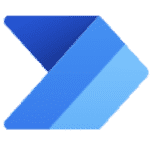*For this entry exists the more relevant or more recent entry (MC444984)
check before: 2022-08-23
Product:
Microsoft 365 admin center, Teams
Platform:
Developer, US Instances, Web, Windows Desktop, World tenant
Status:
Launched
Change type:
Admin impact, New feature, Updated message, User impact

Details:
Updated April 18, 2023: We are pleased to announce the availability of the PowerShell script and supporting GraphAPIs for enabling user requests to unavailable Teams apps in the organization.
Microsoft Teams apps help facilitate collaboration and enhance team productivity. Some organizations choose to control which apps their users can use, blocking apps from use until IT has reviewed and approved them. For these organizations, the recent app discovery update (MC350372) enables users to indicate which blocked apps they want to use, allowing IT to focus their attention on the apps their users want. As always, IT retains control over which apps their users can use.
We heard from some IT organizations that they have existing processes to manage how users should request access to apps, and they want to use these same processes for approving Teams apps as well. In response, we are adding optional organizational settings to enable Teams admins to customize the experience for their users to request access to apps that are blocked from use. These settings include:
A customizable instructional message shown to users when they find an app that’s blocked from use. The default message is “This app requires approval from your IT admin to make it available for you to add.”
An IT provided URL that will open in a browser when users click the “Request approval” button to request access to an app (e.g., IT support ticketing systems, user education pages, or corporate policy pages).
In the Teams app store, users who discover apps that are blocked from use will see the customized instructional message (if provided) on the app details page and be redirected to the URL (if provided) when the “Request approval” button is clicked.
Example scenario: Contoso’s IT department has configured Teams to block all third-party apps by default. They have enabled access only to specific third-party apps that they have evaluated and determined to be acceptable. For the user request feature, the Teams admin for Contoso configures the instructional message to say "This app is not allowed by Contoso IT. If you have a business need for this app, please submit your request in the Contoso helpdesk portal." This makes clear (i) that the app cannot be used, and (ii) instructions to submit a request. They then configure the "Request approval" button to point to their internal portal where users can submit IT helpdesk requests: https://intranet.contoso.com/helpdesk. This experience drives awareness of corporate policy and the existing Contoso request process.
This feature is associated with Microsoft 365 Roadmap ID 89288.
Note: As an administrator, if you prefer to deactivate the ability for users to see and request apps that are blocked from use, you will be able to do so via PowerShell that is expected to be delivered in January 2023. We will update this message once the PowerShell script is available.
[When this will happen:]
This feature will be available in April 2023.
Change Category:
XXXXXXX ...
Scope:
XXXXXXX ...
Release Phase:
General Availability
Created:
2022-08-09
updated:
2023-04-19
the free basic plan is required to see all details. Sign up here
A cloudsocut.one plan is required to see all the changed details. If you are already a customer, choose login.
If you are new to cloudscout.one please choose a plan.

changes*
| Date | Property | old | new |
| 2023-04-19 | MC Messages | Updated March 31, 2023: The general availability of PowerShell script to deactivate user request in the tenant is now April 2023. We apologize for inconveniences caused by the delay.
Microsoft Teams apps help facilitate collaboration and enhance team productivity. Some organizations choose to control which apps their users can use, blocking apps from use until IT has reviewed and approved them. For these organizations, the recent app discovery update (MC350372) enables users to indicate which blocked apps they want to use, allowing IT to focus their attention on the apps their users want. As always, IT retains control over which apps their users can use. We heard from some IT organizations that they have existing processes to manage how users should request access to apps, and they want to use these same processes for approving Teams apps as well. In response, we are adding optional organizational settings to enable Teams admins to customize the experience for their users to request access to apps that are blocked from use. These settings include: A customizable instructional message shown to users when they find an app that’s blocked from use. The default message is “This app requires approval from your IT admin to make it available for you to add.” An IT provided URL that will open in a browser when users click the “Request approval” button to request access to an app (e.g., IT support ticketing systems, user education pages, or corporate policy pages). In the Teams app store, users who discover apps that are blocked from use will see the customized instructional message (if provided) on the app details page and be redirected to the URL (if provided) when the “Request approval” button is clicked. Example scenario: Contoso’s IT department has configured Teams to block all third-party apps by default. They have enabled access only to specific third-party apps that they have evaluated and determined to be acceptable. For the user request feature, the Teams admin for Contoso configures the instructional message to say "This app is not allowed by Contoso IT. If you have a business need for this app, please submit your request in the Contoso helpdesk portal." This makes clear (i) that the app cannot be used, and (ii) instructions to submit a request. They then configure the "Request approval" button to point to their internal portal where users can submit IT helpdesk requests: https://intranet.contoso.com/helpdesk. This experience drives awareness of corporate policy and the existing Contoso request process. This feature is associated with Microsoft 365 Roadmap ID 89288. Note: As an administrator, if you prefer to deactivate the ability for users to see and request apps that are blocked from use, you will be able to do so via PowerShell that is expected to be delivered in January 2023. We will update this message once the PowerShell script is available. [When this will happen:] This feature will be available in April 2023. | Updated April 18, 2023: We are pleased to announce the availability of the PowerShell script and supporting GraphAPIs for enabling user requests to unavailable Teams apps in the organization.
Microsoft Teams apps help facilitate collaboration and enhance team productivity. Some organizations choose to control which apps their users can use, blocking apps from use until IT has reviewed and approved them. For these organizations, the recent app discovery update (MC350372) enables users to indicate which blocked apps they want to use, allowing IT to focus their attention on the apps their users want. As always, IT retains control over which apps their users can use. We heard from some IT organizations that they have existing processes to manage how users should request access to apps, and they want to use these same processes for approving Teams apps as well. In response, we are adding optional organizational settings to enable Teams admins to customize the experience for their users to request access to apps that are blocked from use. These settings include: A customizable instructional message shown to users when they find an app that’s blocked from use. The default message is “This app requires approval from your IT admin to make it available for you to add.” An IT provided URL that will open in a browser when users click the “Request approval” button to request access to an app (e.g., IT support ticketing systems, user education pages, or corporate policy pages). In the Teams app store, users who discover apps that are blocked from use will see the customized instructional message (if provided) on the app details page and be redirected to the URL (if provided) when the “Request approval” button is clicked. Example scenario: Contoso’s IT department has configured Teams to block all third-party apps by default. They have enabled access only to specific third-party apps that they have evaluated and determined to be acceptable. For the user request feature, the Teams admin for Contoso configures the instructional message to say "This app is not allowed by Contoso IT. If you have a business need for this app, please submit your request in the Contoso helpdesk portal." This makes clear (i) that the app cannot be used, and (ii) instructions to submit a request. They then configure the "Request approval" button to point to their internal portal where users can submit IT helpdesk requests: https://intranet.contoso.com/helpdesk. This experience drives awareness of corporate policy and the existing Contoso request process. This feature is associated with Microsoft 365 Roadmap ID 89288. Note: As an administrator, if you prefer to deactivate the ability for users to see and request apps that are blocked from use, you will be able to do so via PowerShell that is expected to be delivered in January 2023. We will update this message once the PowerShell script is available. [When this will happen:] This feature will be available in April 2023. |
| 2023-04-19 | MC Last Updated | 03/31/2023 19:53:58 | 2023-04-18T20:58:42Z |
| 2023-04-19 | MC prepare | Configure the User requests section when it becomes available with the link to the in-house user request systems and/or customize the instructional message.
https://www.microsoft.com/microsoft-365/roadmap?rtc=1%26filters=&searchterms=89288 | Configure the User requests section when it becomes available with the link to the in-house user request systems and/or customize the instructional message.
https://learn.microsoft.com/graph/api/resources/teamsappsettings?view=graph-rest-beta https://learn.microsoft.com/powershell/module/microsoft.graph.teams/update-mgteamworkteamappsetting?view=graph-powershell-beta https://www.microsoft.com/microsoft-365/roadmap?rtc=1%26filters=&searchterms=89288 |
| 2023-04-01 | MC Last Updated | 01/07/2023 02:04:52 | 2023-03-31T19:53:58Z |
| 2023-04-01 | MC Messages | Updated January 6, 2023: We are pleased to announce that the phased release of the PowerShell script to deactivate the ability for users to see and request blocked apps will begin in early February, with full general availability in March. We apologize for any inconvenience caused by the delay and appreciate your patience as we work to improve this feature.
Microsoft Teams apps help facilitate collaboration and enhance team productivity. Some organizations choose to control which apps their users can use, blocking apps from use until IT has reviewed and approved them. For these organizations, the recent app discovery update (MC350372) enables users to indicate which blocked apps they want to use, allowing IT to focus their attention on the apps their users want. As always, IT retains control over which apps their users can use. We heard from some IT organizations that they have existing processes to manage how users should request access to apps, and they want to use these same processes for approving Teams apps as well. In response, we are adding optional organizational settings to enable Teams admins to customize the experience for their users to request access to apps that are blocked from use. These settings include: A customizable instructional message shown to users when they find an app that’s blocked from use. The default message is “This app requires approval from your IT admin to make it available for you to add.” An IT provided URL that will open in a browser when users click the “Request approval” button to request access to an app (e.g., IT support ticketing systems, user education pages, or corporate policy pages). In the Teams app store, users who discover apps that are blocked from use will see the customized instructional message (if provided) on the app details page and be redirected to the URL (if provided) when the “Request approval” button is clicked. Example scenario: Contoso’s IT department has configured Teams to block all third-party apps by default. They have enabled access only to specific third-party apps that they have evaluated and determined to be acceptable. For the user request feature, the Teams admin for Contoso configures the instructional message to say "This app is not allowed by Contoso IT. If you have a business need for this app, please submit your request in the Contoso helpdesk portal." This makes clear (i) that the app cannot be used, and (ii) instructions to submit a request. They then configure the "Request approval" button to point to their internal portal where users can submit IT helpdesk requests: https://intranet.contoso.com/helpdesk. This experience drives awareness of corporate policy and the existing Contoso request process. This feature is associated with Microsoft 365 Roadmap ID 89288. Note: As an administrator, if you prefer to deactivate the ability for users to see and request apps that are blocked from use, you will be able to do so via PowerShell that is expected to be delivered in January 2023. We will update this message once the PowerShell script is available. [When this will happen:] This feature starts rolling out in August and is expected to be available by mid-September. | Updated March 31, 2023: The general availability of PowerShell script to deactivate user request in the tenant is now April 2023. We apologize for inconveniences caused by the delay.
Microsoft Teams apps help facilitate collaboration and enhance team productivity. Some organizations choose to control which apps their users can use, blocking apps from use until IT has reviewed and approved them. For these organizations, the recent app discovery update (MC350372) enables users to indicate which blocked apps they want to use, allowing IT to focus their attention on the apps their users want. As always, IT retains control over which apps their users can use. We heard from some IT organizations that they have existing processes to manage how users should request access to apps, and they want to use these same processes for approving Teams apps as well. In response, we are adding optional organizational settings to enable Teams admins to customize the experience for their users to request access to apps that are blocked from use. These settings include: A customizable instructional message shown to users when they find an app that’s blocked from use. The default message is “This app requires approval from your IT admin to make it available for you to add.” An IT provided URL that will open in a browser when users click the “Request approval” button to request access to an app (e.g., IT support ticketing systems, user education pages, or corporate policy pages). In the Teams app store, users who discover apps that are blocked from use will see the customized instructional message (if provided) on the app details page and be redirected to the URL (if provided) when the “Request approval” button is clicked. Example scenario: Contoso’s IT department has configured Teams to block all third-party apps by default. They have enabled access only to specific third-party apps that they have evaluated and determined to be acceptable. For the user request feature, the Teams admin for Contoso configures the instructional message to say "This app is not allowed by Contoso IT. If you have a business need for this app, please submit your request in the Contoso helpdesk portal." This makes clear (i) that the app cannot be used, and (ii) instructions to submit a request. They then configure the "Request approval" button to point to their internal portal where users can submit IT helpdesk requests: https://intranet.contoso.com/helpdesk. This experience drives awareness of corporate policy and the existing Contoso request process. This feature is associated with Microsoft 365 Roadmap ID 89288. Note: As an administrator, if you prefer to deactivate the ability for users to see and request apps that are blocked from use, you will be able to do so via PowerShell that is expected to be delivered in January 2023. We will update this message once the PowerShell script is available. [When this will happen:] This feature will be available in April 2023. |
| 2023-04-01 | MC End Time | 04/30/2023 08:00:00 | 2023-05-31T08:00:00Z |
| 2023-01-07 | MC MessageTagNames | New feature, User impact, Admin impact | Updated message, New feature, User impact, Admin impact |
| 2023-01-07 | MC Last Updated | 08/09/2022 06:06:18 | 2023-01-07T02:04:52Z |
| 2023-01-07 | MC Messages | Microsoft Teams apps help facilitate collaboration and enhance team productivity. Some organizations choose to control which apps their users can use, blocking apps from use until IT has reviewed and approved them. For these organizations, the recent app discovery update (MC350372) enables users to indicate which blocked apps they want to use, allowing IT to focus their attention on the apps their users want. As always, IT retains control over which apps their users can use.
We heard from some IT organizations that they have existing processes to manage how users should request access to apps, and they want to use these same processes for approving Teams apps as well. In response, we are adding optional organizational settings to enable Teams admins to customize the experience for their users to request access to apps that are blocked from use. These settings include: A customizable instructional message shown to users when they find an app that’s blocked from use. The default message is “This app requires approval from your IT admin to make it available for you to add.” An IT provided URL that will open in a browser when users click the “Request approval” button to request access to an app (e.g., IT support ticketing systems, user education pages, or corporate policy pages). In the Teams app store, users who discover apps that are blocked from use will see the customized instructional message (if provided) on the app details page and be redirected to the URL (if provided) when the “Request approval” button is clicked. Example scenario: Contoso’s IT department has configured Teams to block all third-party apps by default. They have enabled access only to specific third-party apps that they have evaluated and determined to be acceptable. For the user request feature, the Teams admin for Contoso configures the instructional message to say "This app is not allowed by Contoso IT. If you have a business need for this app, please submit your request in the Contoso helpdesk portal." This makes clear (i) that the app cannot be used, and (ii) instructions to submit a request. They then configure the "Request approval" button to point to their internal portal where users can submit IT helpdesk requests: https://intranet.contoso.com/helpdesk. This experience drives awareness of corporate policy and the existing Contoso request process. This feature is associated with Microsoft 365 Roadmap ID 89288. Note: As an administrator, if you prefer to deactivate the ability for users to see and request apps that are blocked from use, you will be able to do so via PowerShell that is expected to be delivered in January 2023. We will update this message once the PowerShell script is available. [When this will happen:] This feature starts rolling out in August and is expected to be available by mid-September. | Updated January 6, 2023: We are pleased to announce that the phased release of the PowerShell script to deactivate the ability for users to see and request blocked apps will begin in early February, with full general availability in March. We apologize for any inconvenience caused by the delay and appreciate your patience as we work to improve this feature.
Microsoft Teams apps help facilitate collaboration and enhance team productivity. Some organizations choose to control which apps their users can use, blocking apps from use until IT has reviewed and approved them. For these organizations, the recent app discovery update (MC350372) enables users to indicate which blocked apps they want to use, allowing IT to focus their attention on the apps their users want. As always, IT retains control over which apps their users can use. We heard from some IT organizations that they have existing processes to manage how users should request access to apps, and they want to use these same processes for approving Teams apps as well. In response, we are adding optional organizational settings to enable Teams admins to customize the experience for their users to request access to apps that are blocked from use. These settings include: A customizable instructional message shown to users when they find an app that’s blocked from use. The default message is “This app requires approval from your IT admin to make it available for you to add.” An IT provided URL that will open in a browser when users click the “Request approval” button to request access to an app (e.g., IT support ticketing systems, user education pages, or corporate policy pages). In the Teams app store, users who discover apps that are blocked from use will see the customized instructional message (if provided) on the app details page and be redirected to the URL (if provided) when the “Request approval” button is clicked. Example scenario: Contoso’s IT department has configured Teams to block all third-party apps by default. They have enabled access only to specific third-party apps that they have evaluated and determined to be acceptable. For the user request feature, the Teams admin for Contoso configures the instructional message to say "This app is not allowed by Contoso IT. If you have a business need for this app, please submit your request in the Contoso helpdesk portal." This makes clear (i) that the app cannot be used, and (ii) instructions to submit a request. They then configure the "Request approval" button to point to their internal portal where users can submit IT helpdesk requests: https://intranet.contoso.com/helpdesk. This experience drives awareness of corporate policy and the existing Contoso request process. This feature is associated with Microsoft 365 Roadmap ID 89288. Note: As an administrator, if you prefer to deactivate the ability for users to see and request apps that are blocked from use, you will be able to do so via PowerShell that is expected to be delivered in January 2023. We will update this message once the PowerShell script is available. [When this will happen:] This feature starts rolling out in August and is expected to be available by mid-September. |
| 2023-01-07 | MC Platforms | Web | |
| 2023-01-07 | MC Title | Microsoft Teams user request configuration to external systems (URL redirect) | (Updated) Microsoft Teams user request configuration to external systems (URL redirect) |
| 2023-01-07 | MC End Time | 03/31/2023 08:00:00 | 2023-04-30T08:00:00Z |
| 2022-09-15 | MC prepare | Configure the User requests section when it becomes available with the link to the in-house user request systems and/or customize the instructional message.
ps://www.microsoft.com/microsoft-365/roadmap?rtc=1%26filters=&searchterms=89288 | Configure the User requests section when it becomes available with the link to the in-house user request systems and/or customize the instructional message.
https://www.microsoft.com/microsoft-365/roadmap?rtc=1%26filters=&searchterms=89288 |
| 2022-08-27 | MC prepare | Configure the User requests section when it becomes available with the link to the in-house user request systems and/or customize the instructional message.
https://www.microsoft.com/microsoft-365/roadmap?rtc=1%26filters=&searchterms=89288 | Configure the User requests section when it becomes available with the link to the in-house user request systems and/or customize the instructional message.
ps://www.microsoft.com/microsoft-365/roadmap?rtc=1%26filters=&searchterms=89288 |
*starting April 2022
Last updated 9 months ago