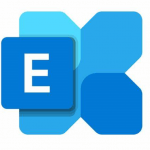*For this entry exists the more relevant or more recent entry MC896715
check before: 2024-10-01
Product:
Outlook
Platform:
Web, Windows Desktop, World tenant
Status:
Launched
Change type:
Links:

Details:
Users can drag and drop emails into the Calendar icon on the left app bar of Outlook to create an event. #newoutlookforwindows
Change Category:
XXXXXXX ... free basic plan only
Scope:
XXXXXXX ... free basic plan only
Release Phase:
General Availability, Targeted Release
Created:
2024-08-30
updated:
2025-01-11
Docu to Check
XXXXXXX ... free basic plan only
MS workload name
XXXXXXX ... free basic plan only
Direct effects for Operations**
Please, look at the most relevant linked item for details
** AI generated content. This information must be reviewed before use.
a free basic plan is required to see more details. Sign up here
A cloudsocut.one plan is required to see all the changed details. If you are already a customer, choose login.
If you are new to cloudscout.one please choose a plan.

change history
| Date | Property | old | new |
| 2025-01-11 | RM Status | Rolling out | Launched |
| 2024-11-07 | RM Status | In development | Rolling out |
| 2024-10-23 | RM Release | September CY2024 | October CY2024 |
Last updated 2 months ago