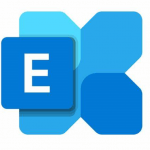check before: 2023-05-23
Product:
OneNote, SharePoint, Teams
Platform:
Mac, Online, US Instances, Web, Windows Desktop, World tenant
Status:
Rolling out
Change type:
Admin impact, New feature, Updated message, User impact

Details:
Updated June 13, 2023: We will not be rolling out to GCC, GCC-High, DoD and Microsoft 365 operated by 21Vianet as described below. Organizations in these environments can safely disregard this message and we will communicate the new timeline via Message center when we are ready to proceed. Additionally, MC496248 (January '23) is not applicable to these environments. We apologize for any inconvenience.
As communicated in MC496248 (January '23) Microsoft Teams users will soon get a “Notes” tab, powered by OneNote, added by default on the tabs bar across the top on creation of new standard channels for note-taking capabilities. Earlier this capability was powered by Wiki, which is set to retire from Teams based on the announcement, MC496248, published in January.
This message is associated with Microsoft 365 Roadmap ID 101962
[When this will happen:]
This will start rolling out in late May and expect to complete by late June.
Change Category:
XXXXXXX ...
Scope:
XXXXXXX ...
Release Phase:
Targeted Release
Created:
2023-05-09
updated:
2023-07-31
the free basic plan is required to see all details. Sign up here
A cloudsocut.one plan is required to see all the changed details. If you are already a customer, choose login.
If you are new to cloudscout.one please choose a plan.

changes*
| Date | Property | old | new |
| 2023-07-31 | MC Feature Status | 101962
Mac, Launched, StandardRelease Desktop, Launched, StandardRelease All, Launched, StandardRelease | 101962
Mac, InRollout, TargetedRelease Desktop, InRollout, TargetedRelease All, InRollout, TargetedRelease |
| 2023-07-29 | MC Feature Status | 101962 Mac, Launched, StandardRelease Desktop, Launched, StandardRelease All, Launched, StandardRelease | |
| 2023-06-14 | MC Messages | Updated May 11, 2023: We have updated the content below to show as intended. Thank you for your feedback. As communicated in MC496248 (January '23) Microsoft Teams users will soon get a “Notes” tab, powered by OneNote, added by default on the tabs bar across the top on creation of new standard channels for note-taking capabilities. Earlier this capability was powered by Wiki, which is set to retire from Teams based on the announcement, MC496248, published in January. This message is associated with Microsoft 365 Roadmap ID 101962 [When this will happen:] This will start rolling out in late May and expect to complete by late June. | Updated June 13, 2023: We will not be rolling out to GCC, GCC-High, DoD and Microsoft 365 operated by 21Vianet as described below. Organizations in these environments can safely disregard this message and we will communicate the new timeline via Message center when we are ready to proceed. Additionally, MC496248 (January '23) is not applicable to these environments. We apologize for any inconvenience. As communicated in MC496248 (January '23) Microsoft Teams users will soon get a “Notes” tab, powered by OneNote, added by default on the tabs bar across the top on creation of new standard channels for note-taking capabilities. Earlier this capability was powered by Wiki, which is set to retire from Teams based on the announcement, MC496248, published in January. This message is associated with Microsoft 365 Roadmap ID 101962 [When this will happen:] This will start rolling out in late May and expect to complete by late June. |
| 2023-06-14 | MC Last Updated | 05/11/2023 18:01:36 | 2023-06-13T22:52:27Z |
| 2023-05-12 | MC Messages | As communicated in MC496248 (January '23) Microsoft Teams users will soon get a “Notes” tab, powered by OneNote, added by default on the tabs bar across the top on creation of new standard channels for note-taking capabilities. Earlier this capability was powered by Wiki, which is set to retire from Teams based on the announcement published in Feb. This message is associated with Microsoft 365 Roadmap ID 101962 [When this will happen:] This will start rolling out in late May and expect to complete by late June. | Updated May 11, 2023: We have updated the content below to show as intended. Thank you for your feedback. As communicated in MC496248 (January '23) Microsoft Teams users will soon get a “Notes” tab, powered by OneNote, added by default on the tabs bar across the top on creation of new standard channels for note-taking capabilities. Earlier this capability was powered by Wiki, which is set to retire from Teams based on the announcement, MC496248, published in January. This message is associated with Microsoft 365 Roadmap ID 101962 [When this will happen:] This will start rolling out in late May and expect to complete by late June. |
| 2023-05-12 | MC Title | Creation of Default Notes tab in new standard channels in Teams | (Updated) Creation of Default Notes tab in new standard channels in Teams |
| 2023-05-12 | MC Last Updated | 05/09/2023 00:52:19 | 2023-05-11T18:01:36Z |
| 2023-05-12 | MC MessageTagNames | New feature, User impact, Admin impact | Updated message, New feature, User impact, Admin impact |
| 2023-05-12 | MC prepare | If your organization has not enabled OneNote you can review this documentation: Deployment guide for OneNote [FAQs] How can I access the content captured for all channels in Notes tab? All members in a team will be able to access the content captured in Notes tab across all standard channels within that team by clicking on the Show navigation icon on left. How can I add back Notes tab to a channel if it is accidentally removed? Please note that Notes tab by default is only supported in standard channels at the moment. If your standard channel used to have a Notes tab, you can add it back. In Teams, go to the channel you want to add the Notes tab again. In the tabs bar across the top, select Add a tab . The Add a tab window will open. Select the OneNote tile. The OneNote window will open. Select the “Default team notebook” for your team, then select Save. A tab with the team notebook name will be added in the tabs bar across the top. Right-click the tab to rename it to “Notes”. Go to the Notes tab and select the show navigation icon. Create a new section in this notebook and give it the same name as the Teams channel. Note: Having a dedicated section for each channel will help avoid confusion for others who access the notebook. In the section, create a page, name it, and start taking notes. Why is Teams retiring wiki? Please read the details on Wiki retirement here. Known limitation: OneNote notes only display in Default (Light) and High contrast mode. https://learn.microsoft.com/deployoffice/deployment-guide-onenote https://m365-mcrp.azurewebsites.net/request/archive/10595 https://www.microsoft.com/en-us/microsoft-365/roadmap?rtc=1%26filters=&searchterms=101962 | If your organization has not enabled OneNote you can review this documentation: Deployment guide for OneNote [FAQs] How can I access the content captured for all channels in Notes tab? All members in a team will be able to access the content captured in Notes tab across all standard channels within that team by clicking on the Show navigation icon on left. How can I add back Notes tab to a channel if it is accidentally removed? Please note that Notes tab by default is only supported in standard channels at the moment. If your standard channel used to have a Notes tab, you can add it back. In Teams, go to the channel you want to add the Notes tab again. In the tabs bar across the top, select Add a tab . The Add a tab window will open. Select the OneNote tile. The OneNote window will open. Select the “Default team notebook” for your team, then select Save. A tab with the team notebook name will be added in the tabs bar across the top. Right-click the tab to rename it to “Notes”. Go to the Notes tab and select the show navigation icon. Create a new section in this notebook and give it the same name as the Teams channel. Note: Having a dedicated section for each channel will help avoid confusion for others who access the notebook. In the section, create a page, name it, and start taking notes. Why is Teams retiring wiki? Please read the details on Wiki retirement in MC496248 (January '23). Known limitation: OneNote notes only display in Default (Light) and High contrast mode. https://learn.microsoft.com/deployoffice/deployment-guide-onenote https://www.microsoft.com/en-us/microsoft-365/roadmap?rtc=1%26filters=&searchterms=101962 |
*starting April 2022
Last updated 7 months ago