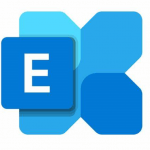check before: 2022-08-02
Product:
Microsoft 365 Apps, OneDrive, SharePoint
Platform:
Online, US Instances, Web, World tenant
Status:
Launched
Change type:
Admin impact, Feature update, Updated message
Links:

Details:
Updated August 10, 2022: We have updated the rollout timeline below. Thank you for your patience.
What is Review mode?
When you open a document that was shared with you for review, you are automatically placed in Review mode.
In Review mode, you won’t have full edit control but instead are allowed to add suggestions to the document in the form of comments or tracked changes. Document owners or other collaborators who have full edit permissions will then need to approve the incorporation of any suggested changes to the document.
What's new?
We have changed the UI for Review Mode in the Share Dialog to include this mode as a permission called 'Can Review' inside of the sharing permission dropdown.
From OneDrive, SharePoint or Word for the web, share a document for review by clicking the Share button, and then clicking the Share command in the menu.
Once you have the share dialog open, select the people that you want to share with review permissions, and then choose the 'Can review' option from the permissions dropdown. You can find this option available as well from the Link settings page.
This message is associated with Microsoft 365 Roadmap ID: 93400
[When this will happen:]
Targeted release (entire org): Will begin rolling this out in mid-July and expect to complete rollout by late July. - Complete
Standard release: Will begin rolling this out in late-July and expect to complete by late August (previously early August).
Change Category:
XXXXXXX ...
Scope:
XXXXXXX ...
Release Phase:
General Availability, Targeted Release
Created:
2022-07-19
updated:
2022-08-27
the free basic plan is required to see all details. Sign up here
A cloudsocut.one plan is required to see all the changed details. If you are already a customer, choose login.
If you are new to cloudscout.one please choose a plan.

changes*
| Date | Property | old | new |
| 2022-09-15 | MC prepare | You might want to notify your users about this new capability and update your training and documentation as appropriate.
ps://www.microsoft.com/microsoft-365/roadmap?filters=&searchterms=934 | You might want to notify your users about this new capability and update your training and documentation as appropriate.
https://www.microsoft.com/microsoft-365/roadmap?filters=&searchterms=93400 |
| 2022-08-27 | MC prepare | You might want to notify your users about this new capability and update your training and documentation as appropriate.
https://www.microsoft.com/microsoft-365/roadmap?filters=&searchterms=93400 | You might want to notify your users about this new capability and update your training and documentation as appropriate.
ps://www.microsoft.com/microsoft-365/roadmap?filters=&searchterms=934 |
| 2022-08-11 | MC Messages | What is Review mode?
When you open a document that was shared with you for review, you are automatically placed in Review mode. In Review mode, you won’t have full edit control but instead are allowed to add suggestions to the document in the form of comments or tracked changes. Document owners or other collaborators who have full edit permissions will then need to approve the incorporation of any suggested changes to the document. What's new? We have changed the UI for Review Mode in the Share Dialog to include this mode as a permission called 'Can Review' inside of the sharing permission dropdown. From OneDrive, SharePoint or Word for the web, share a document for review by clicking the Share button, and then clicking the Share command in the menu. Once you have the share dialog open, select the people that you want to share with review permissions, and then choose the 'Can review' option from the permissions dropdown. You can find this option available as well from the Link settings page. This message is associated with Microsoft 365 Roadmap ID : 93400 [When this will happen:] Targeted release (entire org): Will begin rolling this out in mid-July and expect to complete rollout late July. Standard release: Will begin rolling this out in late-July and expect to complete early August. | Updated August 10, 2022: We have updated the rollout timeline below. Thank you for your patience.
What is Review mode? When you open a document that was shared with you for review, you are automatically placed in Review mode. In Review mode, you won’t have full edit control but instead are allowed to add suggestions to the document in the form of comments or tracked changes. Document owners or other collaborators who have full edit permissions will then need to approve the incorporation of any suggested changes to the document. What's new? We have changed the UI for Review Mode in the Share Dialog to include this mode as a permission called 'Can Review' inside of the sharing permission dropdown. From OneDrive, SharePoint or Word for the web, share a document for review by clicking the Share button, and then clicking the Share command in the menu. Once you have the share dialog open, select the people that you want to share with review permissions, and then choose the 'Can review' option from the permissions dropdown. You can find this option available as well from the Link settings page. This message is associated with Microsoft 365 Roadmap ID: 93400 [When this will happen:] Targeted release (entire org): Will begin rolling this out in mid-July and expect to complete rollout by late July. - Complete Standard release: Will begin rolling this out in late-July and expect to complete by late August (previously early August). |
| 2022-08-11 | MC Title | OneDrive/SharePoint: Review mode for Word documents | (Updated) OneDrive/SharePoint: Review mode for Word documents |
| 2022-08-11 | MC Last Updated | 07/19/2022 02:04:59 | 2022-08-10T15:50:12Z |
| 2022-08-11 | MC MessageTagNames | Feature update, Admin impact | Updated message, Feature update, Admin impact |
*starting April 2022
Last updated 12 months ago