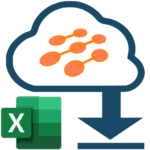from 11/08/2021 to 11/14/2021
11 Office 365 Message Center Items were changed and 16 Office 365 Message Center Items were added
Please note: Only common Message Center messages are in this list you should always check your Message Center for additional messages
Subscibe to cloudscout.one Enterprise plan to get individual reports for your Office 365 tenant
Changes

MC End Time changes
| MC ID | MC Title | Old Value | New Value | MC Action required by |
|---|---|---|---|---|
| MC267581 | (Updated) Microsoft Lists: Custom list templates | 2021-12-18T08:00:00Z | 2022-03-31T09:00:00Z | N/A |
| MC288630 | (Updated) Exchange online archive–Automatic archive of mailbox items in Purges, Versions and Discovery Holds folders | 2021-11-30T09:00:00Z | 2021-12-31T09:00:00Z | N/A |
| MC289968 | (Updated) Microsoft Viva: Praise History in Microsoft Viva Insights | 2021-12-31T09:00:00Z | 2022-02-28T09:00:00Z | N/A |
| MC291893 | (Updated) New SharePoint Site templates - retail and non-profit | 2021-12-18T09:00:00Z | 2022-01-31T09:00:00Z | N/A |
| MC292396 | (Updated) Outlook for iOS and Android: Play My Emails available in Brazilian Portuguese | 2021-12-23T09:00:00Z | 2022-03-31T10:00:00Z | N/A |
MC How Affect changes
| MC ID | MC Title | Old Value | New Value | MC Action required by |
|---|---|---|---|---|
| MC295863 | (Updated) Office.com updates | Users will have the updates and leverage the new capabilities mentioned below:
Home page updates include: Recommended actions to help you quickly take action – you can jump into your upcoming meeting, add a To-Do task or reply to recent comments in documents. Easily collaborate on content by Sharing via Teams or booking time to review content with co-workers. Quick access – a section to help you quickly get to the content you care about. You can view this as either a list or cards for a more visual layout. You can easily filter this content by recently opened content, content you shared with others and even your favorite content. But if you want an even more specific filter, you can add a custom content filter based on things like type of content and person who shared it - enabling you to easily get back to the content you are looking for. My Content updates include: Here you can view all your content and again view it by recently opened, shared, and favorites. Use the powerful filters to quickly find the right content. You can filter by type of document, activity and time. The activity filter even contains specific filters like document you are @mentioned in. Ability to browse by People and Meetings. When you click on People you can view an easy to digest card view of people and documents they have shared. When you click on Meetings, you can find all meeting content like recordings, meeting notes, and attached documents from your previous meetings. Ability to view content based on where it lives like OneDrive and SharePoint |
Users will have the updates and leverage the new capabilities mentioned below:
Home page updates include: Recommended actions to help you quickly take action – you can jump into your upcoming meeting, add a To-Do task or reply to recent comments in documents. Easily collaborate on content by Sharing via Teams or booking time to review content with co-workers. Quick access – a section to help you quickly get to the content you care about. You can view this as either a list or cards for a more visual layout. You can easily filter this content by recently opened content, content you shared with others and even your favorite content. But if you want an even more specific filter, you can add a custom content filter based on things like type of content and person who shared it - enabling you to easily get back to the content you are looking for. My Content updates include: Here you can view all your content and again view it by recently opened, shared, and favorites. Use the powerful filters to quickly find the right content. You can filter by type of document, activity and time. The activity filter even contains specific filters like document you are @mentioned in. Ability to browse by People and Meetings. When you click on People you can view an easy to digest card view of people and documents they have shared. When you click on Meetings, you can find all meeting content like recordings, meeting notes, and attached documents from your previous meetings. Ability to view content based on where it lives like OneDrive and SharePoint |
N/A |
| MC290233 | (Updated) Plan for Change: Intune MDM moving to support Android 8.0 and higher in January | After January 7, 2022, MDM enrolled devices running Android version 7.x or below will no longer receive updates to the Android Company Portal or the Intune App. Enrolled devices will continue to have Intune policies applied but are no longer supported for any Intune scenarios. If you have MDM enrolled devices running Android 7.x or below, update them to Android version 8.0 (Oreo) or higher or replace them with a device on Android version 8.0 or higher. Note: Teams Android devices are not impacted by this announcement and will continue to be supported regardless of their Android OS version. |
After January 7, 2022, MDM enrolled devices running Android version 7.x or below will no longer receive updates to the Android Company Portal or the Intune App. Enrolled devices will continue to have Intune policies applied but are no longer supported for any Intune scenarios. Company Portal and the Intune App will not be available for devices running Android 7.x and lower after January 7, however these devices will not be blocked from completing enrollment if the requisite app has been installed prior to this change. If you have MDM enrolled devices running Android 7.x or below, update them to Android version 8.0 (Oreo) or higher or replace them with a device on Android version 8.0 or higher. Note: Teams Android devices are not impacted by this announcement and will continue to be supported regardless of their Android OS version. |
01/07/2022 |
| MC274188 | (Updated) Teams Meeting Recordings Auto-Expiration in OneDrive and SharePoint | New recordings will automatically expire 60 days after they are recorded if no action is taken. The 60-day default was chosen as, on average across all tenants, most meeting recordings are never watched again after 60 days. However this setting can be modified if a different expiration timeline is desired. Modification of the default value is not yet possible, but we will update this message center post when you are able to modify it. We will provide instructions on how to modify the setting in PowerShell or the Teams Admin Center at that time. You will be able to modify the setting before the feature goes live. Users (except for users with A1 licenses) can also modify the expiration date for any recordings on which they have edit/delete permissions, using the files details pane in OneDrive or SharePoint. A1 users will receive a 30-day expiration default that can be reduced but not increased. To retain recordings for longer than 30 days A1 users will need to download the file to a non-synced folder. At either the tenant or user level (excluding A1 users as noted above), the expiration timeline can range from one day to several years, or even set to never auto-expire. Additional clarifications: The expiration setting is not a retention setting. For example, setting a 30-day expiration on a file will trigger an auto-deletion 30 days after the file was created, but it will not prevent a different system or user from deleting that file ahead of that schedule. When a recording is deleted due to the expiration setting, the end user will be notified via email. The SharePoint tenant or site admin, or the end user with edit/delete permissions will be able to retrieve the file from the recycle bin for up to 90 days. Any retention/deletion/legal hold policies you have designated in the Compliance center will override this feature. In other words, if there is a conflict between your designated Compliance policy setting and the expiration setting, the compliance policy timeline always wins. The admin does not have the ability to override end-user modification capabilities. This will not impact any existing meeting recordings created before the feature is deployed. Also, any changes to the default date in the admin console will only apply to newly created meeting recordings after the change is made. The min number of days that can be set on MeetingRecordingExpirationDays is 1 and the maximum is 99,999 (e.g. 273 years). This feature does not impact meeting recordings stored in Microsoft Stream (classic Stream) but will affect recordings stored in the new Stream (built on OneDrive and SharePoint). This feature is only available for Teams meeting recordings created by the Teams service in OneDrive and SharePoint. It is not available for other file types in OneDrive and SharePoint. |
New recordings will automatically expire 60 days after they are recorded if no action is taken, except for A1 users who will receive a max 30-day default setting. The 60-day default was chosen because, on average across all tenants, 99%+ of meeting recordings are never watched again after 60 days. However, this setting can be modified if a different expiration timeline is desired. Users can also modify the expiration date for any recordings on which they have edit/delete permissions, using the files details pane in OneDrive or SharePoint. Additional clarifications: The expiration setting is not a retention setting. For example, setting a 30-day expiration on a file will trigger an auto-deletion 30 days after the file was created, but it will not prevent a different system or user from deleting that file ahead of that schedule. |
N/A |
| MC288630 | (Updated) Exchange online archive–Automatic archive of mailbox items in Purges, Versions and Discovery Holds folders | When this feature rolls out, the mailbox items in the “Purges”, “Versions”, and “Discovery Holds” folders of the “Recoverable Items” folder will start moving to the archive mailbox 1 day after they come into those folders. Also, the existing archiving policies you have created for these folders in mailboxes will be ignored. There won’t be any perceived experience change for customers as these folders are not visible to users. | When this feature rolls out, the mailbox items in the “Purges”, “Versions”, and “Discovery Holds” folders of the “Recoverable Items” folder will start automatically moving to the archive mailbox in a period determined by the shortest of these options: Deleted items purge time configured in the tenant Configured archival policy for these folders 14 days There won’t be any perceived experience change for customers as these folders are not visible to users. |
N/A |
| MC298037 | Plan for Change: New message formatting for emails | If you have enabled an email to be sent to users as an action for noncompliance, S/MIME, derived credentials, or enrollment notifications, there is no change in functionality or content. However, users may notice a change in the message format. | If you have enabled an email to be sent to users as an action for noncompliance, S/MIME, or derived credentials, there is no change in functionality or content. However, users may notice a change in the message format. | N/A |
MC Messages changes
| MC ID | MC Title | Old Value | New Value | MC Action required by |
|---|---|---|---|---|
| MC295863 | (Updated) Office.com updates | We’re updating the Office.com and Office app for Windows experiences. These updates make it even easier to find all the content associated with you, access your apps and templates in one place, take action quickly, and understand what work needs your attention.
This message is associated with Microsoft 365 Roadmap ID 85662 [When this will happen:] Targeted release in November and expect to complete by mid-December. |
Updated November 08, 2021: We have updated the content below to show as intended. Thank you for your feedback. We’re updating the Office.com and Office app for Windows experiences. These updates make it even easier to find all the content associated with you, access your apps and templates in one place, take action quickly, and understand what work needs your attention. This message is associated with Microsoft 365 Roadmap ID 85662 [When this will happen:] Targeted release in November and expect to complete by mid-December. |
N/A |
| MC267581 | (Updated) Microsoft Lists: Custom list templates | Updated October 12, 2021: We have updated the rollout timeline below. Thank you for your patience. This new feature will support the addition of custom list templates from your organization alongside the ready-made templates Microsoft provides to make it easy to get started tracking and managing information. [Key points] Microsoft 365 Roadmap ID: 70753 Timing: Targeted release (entire org): will roll out in mid-July and complete by mid-August 2021 Standard release: will roll out in mid-October (previously mid-August) and be complete by early November (previously September) Roll-out: tenant level Control type: user control / admin control Action: review, assess and educate |
Updated November 09, 2021: We have updated the rollout timeline below. Thank you for your patience. This new feature will support the addition of custom list templates from your organization alongside the ready-made templates Microsoft provides to make it easy to get started tracking and managing information. [Key points] Microsoft 365 Roadmap ID: 70753 Timing: Targeted release (entire org): will roll out in mid-July and complete by mid-August 2021 Standard release: will roll out in mid-January (previously mid-October) and be complete by mid-February (previously November) Roll-out: tenant level Control type: user control / admin control Action: review, assess and educate |
N/A |
| MC290233 | (Updated) Plan for Change: Intune MDM moving to support Android 8.0 and higher in January | Updated October 12, 2021: We have updated the content below for clarity. Thank you for your patience. Microsoft Intune will be moving to support Android 8.0 (Oreo) and higher for mobile device management (MDM) enrolled devices on or shortly after January 7, 2022. |
Updated November 09, 2021: We have updated the content below for clarity. Thank you for your patience. Microsoft Intune will be moving to support Android 8.0 (Oreo) and higher for mobile device management (MDM) enrolled devices on or shortly after January 7, 2022. |
01/07/2022 |
| MC274188 | (Updated) Teams Meeting Recordings Auto-Expiration in OneDrive and SharePoint | Updated October 21, 2021: We have updated the rollout timeline below. Thank you for your patience Additionally, We have updated this post to correct the setting modification capability limitations and will provide an additional update when those limitations are corrected. As part of the evolution of the new Stream (built on SharePoint), we are introducing the meeting recording auto-expiration feature, which will automatically delete Teams recording files stored in OneDrive or SharePoint after a preset period of time. Note: The cmd to preemptively change the MeetingExpirationDays setting in Teams is not available yet. We will update this message center post when modification of the setting is available, before the expiration feature is enabled. |
Updated November 09, 2021: We have updated this post with guidance on how to take preemptive action. We are not turning on the auto-expiration feature yet. New action is required if you do not want your meeting recordings to auto-expire in January 2022. As part of the evolution of the new Stream (built on SharePoint), we are introducing the meeting recording auto-expiration feature, which will automatically delete Teams recording files stored in OneDrive or SharePoint after a preset period of time. Admins can disable this feature if desired. Do not want recordings in your tenant to auto-expire? No problem, instructions to disable the feature in the Teams admin console or in PowerShell are shown below. We will not turn on the auto-expiration actions until January 2022 at the earliest, to give you time to override the policy if you’d like. Note: The policy attribute to control the expiration is NewMeetingRecordingExpirationDays. If you want to override the default and have not yet set this new attribute, please do so. [Key points] Microsoft 365 Roadmap ID: 84580. Timing: early January (previously November) through late mid-February (previously January) Roll-out: tenant level Control type: user control and admin control Documentation: Meeting policies and meeting expiration in Microsoft Teams Record a meeting in Teams Action: review, assess and decide what you want the default expiration period to be for your organization |
N/A |
| MC288473 | (Updated) Known Issue: Users unable to update Android Company Portal from Huawei AppGallery | The Android Company Portal is currently out-of-date in the Huawei AppGallery and recent updates to the Company Portal are unavailable through the Huawei AppGallery. | Update November 11, 2021: Certain Android app stores require a new privacy screen to be included in order to be available in those stores. In the 2111 Company Portal release, we are adding a new privacy screen for those apps to meet the requirements, which is expected to resolve this issue. The Android Company Portal is currently out-of-date in the Huawei AppGallery and recent updates to the Company Portal are unavailable through the Huawei AppGallery. |
N/A |
| MC288630 | (Updated) Exchange online archive–Automatic archive of mailbox items in Purges, Versions and Discovery Holds folders | Updated October 5, 2021: We have updated the post for additional clarity. Thank you for your feedback. We are rolling out an update which will automatically move any mailbox items preserved in the “Purges”, “Versions”, and “Discovery Holds” folders in the primary mailbox to the archive mailbox daily. Customers will no longer be required to create separate policies for archiving email content in the “Recoverable Items” folders mentioned. Once this change finishes rolling out, the existing archiving policies created by customers for these folders will be ignored. This change does not impact the “Deletions” folder which is also part of the “Recoverable items” folder. [When this will happen:] We will begin rolling out this in mid-October and expect to complete it by end of October. |
Updated November 11, 2021: We have updated the post for additional clarity and updated the timeline below. Thank you for your patience. We are rolling out an update which will automatically move any mailbox items preserved in the “Purges”, “Versions”, and “Discovery Holds” folders in the primary mailbox to the archive mailbox daily. Customers will no longer be required to create separate policies for archiving email content in the “Recoverable Items” folders mentioned. Once this change finishes rolling out, the existing archiving policies created by customers for these folders will be ignored. This change does not impact the “Deletions” folder which is also part of the “Recoverable items” folder. [When this will happen:] We will begin rolling out this in mid-October and expect to complete it by end of November (previously end of October). |
N/A |
| MC289968 | (Updated) Microsoft Viva: Praise History in Microsoft Viva Insights | The Praise app in Microsoft Teams is designed to help recognize the effort that goes into the wide-ranging, collaborative work that Teams users do. Users can send Praise to their colleagues through the messaging extension pinned to the Teams messaging bar for most users or through the Microsoft Viva Insights app in Teams. With Praise history, users will be able to view their sent and received praise over the past six months. Praise history will be shown in Viva Insights and will include Praise sent from both the messaging extension and the Viva Insights app. Additionally, all Praise sent in Teams will include a link for users to view their personal Praise history in the Viva Insights Teams app.
This message is associated with Microsoft 365 Roadmap ID 85639 Rollout will begin in mid-November and complete by the end of November. |
Updated November 11, 2021: We have updated the rollout timeline below. Thank you for your patience. The Praise app in Microsoft Teams is designed to help recognize the effort that goes into the wide-ranging, collaborative work that Teams users do. Users can send Praise to their colleagues through the messaging extension pinned to the Teams messaging bar for most users or through the Microsoft Viva Insights app in Teams. With Praise history, users will be able to view their sent and received praise over the past six months. Praise history will be shown in Viva Insights and will include Praise sent from both the messaging extension and the Viva Insights app. Additionally, all Praise sent in Teams will include a link for users to view their personal Praise history in the Viva Insights Teams app. This message is associated with Microsoft 365 Roadmap ID 85639 Rollout will begin in early December (previously mid-November) and complete by the end of January (previously end of November). |
N/A |
| MC291893 | (Updated) New SharePoint Site templates - retail and non-profit | This update will bring four new SharePoint site templates to retail customers, non-profits, and healthcare organizations. The updates will allow organizations to better track, manage information, and collaborate. This will rollout across desktop, web and mobile. This message is associated with Microsoft 365 Roadmap ID 85659. [When this will happen:] Targeted release: will begin rolling out in mid-October and be complete by late October. Standard release: will begin rolling out in early November and be complete by mid-November. |
Updated November 11, 2021: We have updated the rollout timeline below. Thank you for your patience. This update will bring four new SharePoint site templates to retail customers, non-profits, and healthcare organizations. The updates will allow organizations to better track, manage information, and collaborate. This will rollout across desktop, web and mobile. This message is associated with Microsoft 365 Roadmap ID 85659. [When this will happen:] Targeted release: will begin rolling out in mid-November (previously mid-October) and be complete by late November (previously late October). Standard release: will begin rolling out in early December (previously early November) and be complete by mid-December (previously mid-November). |
N/A |
| MC292396 | (Updated) Outlook for iOS and Android: Play My Emails available in Brazilian Portuguese | We're expanding Play My Emails on Outlook for iOS and Android to Brazilian Portuguese. This message is associated with Microsoft 365 Roadmap ID 85664 [When this will happen:] We will begin rolling this out in mid-November and expect to complete rollout late January. |
Updated November 11, 2021: We have updated the rollout timeline below. Thank you for your patience. We're expanding Play My Emails on Outlook for iOS and Android to Brazilian Portuguese. This message is associated with Microsoft 365 Roadmap ID 85664 [When this will happen:] We will begin rolling this out in mid-January (previously mid-November) and expect to complete rollout late February (previously late January). |
N/A |
| MC297438 | (Updated) TLS1.2 enforcement for Direct Routing SIP interface | We're making some changes to Direct Routing SIP interface. On January 3rd 2022, to provide the best-in-class encryption to our customers, we will begin retiring Transport Layer Security (TLS) versions 1.0 and 1.1 and begin obligating TLS1.2 usage for the Direct Routing SIP interface. The move to TLS 1.2 is to ensure that our service is secure by default and in alignment with the rest of Microsoft 365 services as previously communicated (MC126199 in Dec 2017, MC128929 in Feb 2018, MC186827 in July 2019, MC218794 in July 2020, MC240160 in February 2021, and MC292797 in October 2021). You are receiving this message because our reporting indicates that your organization is still connecting using SMTP Auth client submission via smtp.office365.com with TLS1.0 or TLS1.1 to connect to Exchange Online. Note: If your organization has already taken steps to migrate from TLS 1.0 and 1.1, you can safely disregard this message. |
Updated November 12, 2021: We have updated the content below for clarity. Thank you for your feedback. We're making some changes to Direct Routing SIP interface. On January 3rd 2022, to provide the best-in-class encryption to our customers, we will begin retiring Transport Layer Security (TLS) versions 1.0 and 1.1 and begin obligating TLS1.2 usage for the Direct Routing SIP interface. The move to TLS 1.2 is to ensure that our service is secure by default and in alignment with the rest of Microsoft 365 services as previously communicated (MC126199 in Dec 2017, MC128929 in Feb 2018, MC186827 in July 2019, MC218794 in July 2020, MC240160 in February 2021, and MC292797 in October 2021). Note: If your organization has already taken steps to migrate from TLS 1.0 and 1.1, you can safely disregard this message. |
01/03/2022 |
MC MessageTagNames changes
| MC ID | MC Title | Old Value | New Value | MC Action required by |
|---|---|---|---|---|
| MC295863 | (Updated) Office.com updates | Feature update, User impact | Updated message, Feature update, User impact | N/A |
| MC288473 | (Updated) Known Issue: Users unable to update Android Company Portal from Huawei AppGallery | User impact | Updated message, User impact | N/A |
| MC289968 | (Updated) Microsoft Viva: Praise History in Microsoft Viva Insights | New feature, User impact, Admin impact | Updated message, New feature, User impact, Admin impact | N/A |
| MC291893 | (Updated) New SharePoint Site templates - retail and non-profit | Feature update, User impact | Updated message, Feature update, User impact | N/A |
| MC292396 | (Updated) Outlook for iOS and Android: Play My Emails available in Brazilian Portuguese | Feature update, User impact | Updated message, Feature update, User impact | N/A |
| MC297438 | (Updated) TLS1.2 enforcement for Direct Routing SIP interface | Admin impact, Retirement | Updated message, Admin impact, Retirement | 01/03/2022 |
MC prepare changes
| MC ID | MC Title | Old Value | New Value | MC Action required by |
|---|---|---|---|---|
| MC295863 | (Updated) Office.com updates | You may consider updating your training and documentation as appropriate. You may refer to the support article [link TBD] for more info on these changes. https://www.microsoft.com/microsoft-365/roadmap?filters=&featureid=85662 |
You may consider updating your training and documentation as appropriate. You may refer to Get started at Office.com for more info on these changes. https://www.microsoft.com/microsoft-365/roadmap?filters=&featureid=85662 |
N/A |
| MC274188 | (Updated) Teams Meeting Recordings Auto-Expiration in OneDrive and SharePoint | Once we enable the setting modification, please change the default if you do not want to inherit the 60-day default we are setting for you. An updated message center post will be published when modification is possible. If you are going to specify a tenant level expiration standard, inform your user base about the change before we deploy it so that they are aware they will need to take action to retain their new recording files past the specified time period once the feature is enabled. Learn more about the feature in these FAQs. https://admin.microsoft.com/Adminportal/Home?ref=MessageCenter/:/messages/MC222640 https://docs.microsoft.com/microsoftteams/cloud-recording#auto-expiration https://www.microsoft.com/microsoft-365/roadmap?filters=&searchterms=84580%2C |
To change the default auto-expiration setting for your tenant, go to admin.teams.microsoft.com, navigate to Meetings > Meeting Policies > Add in the left navigation panel. Then modify the setting under the Recording & transcription section. You can turn "Meetings automatically expire" to off if you do not want meeting recordings to expire at all, or you can set a specific number of default days between 1 and 99999.
Or modify the setting in PowerShell by setting the attribute NewMeetingRecordingExpirationDays. If you use PowerShell, set the attribute to “-1” to never auto-expire TMRs, or set it to a specific number of days (min: 1 day, max: 99,999 days). PowerShell documentation here: Set-CsTeamsMeetingPolicy (SkypeForBusiness) | Microsoft Docs |
N/A |
| MC297438 | (Updated) TLS1.2 enforcement for Direct Routing SIP interface | For information on how to get ready for the enforcement of TLS 1.2, please visit: Enforce TLS 1.2 for the RMS Connector Learn more: Disabling TLS 1.0 and 1.1 for Microsoft 365 https://docs.microsoft.com/azure/information-protection/install-configure-rms-connector#enforce-tls-12-for-the-azure-rms-connector https://docs.microsoft.com/microsoft-365/compliance/tls-1.0-and-1.1-deprecation-for-office-365?view=o365-worldwide |
Review your SBCs and ensure they are configured to support TLS 1.2. Learn more: Disabling TLS 1.0 and 1.1 for Microsoft 365 |
01/03/2022 |
MC Title changes
| MC ID | MC Title | Old Value | New Value | MC Action required by |
|---|---|---|---|---|
| MC295863 | (Updated) Office.com updates | Office.com updates | (Updated) Office.com updates | N/A |
| MC288473 | (Updated) Known Issue: Users unable to update Android Company Portal from Huawei AppGallery | Known Issue: Users unable to update Android Company Portal from Huawei AppGallery | (Updated) Known Issue: Users unable to update Android Company Portal from Huawei AppGallery | N/A |
| MC289968 | (Updated) Microsoft Viva: Praise History in Microsoft Viva Insights | Microsoft Viva: Praise History in Microsoft Viva Insights | (Updated) Microsoft Viva: Praise History in Microsoft Viva Insights | N/A |
| MC291893 | (Updated) New SharePoint Site templates - retail and non-profit | New SharePoint Site templates - retail and non-profit | (Updated) New SharePoint Site templates - retail and non-profit | N/A |
| MC292396 | (Updated) Outlook for iOS and Android: Play My Emails available in Brazilian Portuguese | Outlook for iOS and Android: Play My Emails available in Brazilian Portuguese | (Updated) Outlook for iOS and Android: Play My Emails available in Brazilian Portuguese | N/A |
| MC297438 | (Updated) TLS1.2 enforcement for Direct Routing SIP interface | TLS1.2 enforcement for Direct Routing SIP interface | (Updated) TLS1.2 enforcement for Direct Routing SIP interface | 01/03/2022 |

CW46 New Office 365 Message Center items
| MC ID | MC Title | MC Category | MC Workload | MC Major Change | MC Action required by |
|---|---|---|---|---|---|
| MC296992 | Microsoft is retiring Security Policy Advisor in the Microsoft 365 Apps admin center | Plan For Change | Microsoft 365 Apps | True | N/A |
| MC297030 | Anonymous join policy | Stay Informed | Microsoft Teams | False | N/A |
| MC297171 | Updates available for Microsoft 365 Apps for all channels | Stay Informed | Microsoft 365 Apps | False | N/A |
| MC297254 | Classic site collection usage reports moved to a new link | Stay Informed | SharePoint Online | False | N/A |
| MC297255 | Update to Mail Flow status summary report | Plan For Change | Exchange Online | False | N/A |
| MC297438 | (Updated) TLS1.2 enforcement for Direct Routing SIP interface | Plan For Change | Microsoft Teams | True | 01/03/2022 |
| MC297517 | Upcoming change to Power Apps apps within a developer environment | Plan For Change | Power Apps | False | N/A |
| MC297558 | Modern lookup columns | Stay Informed | SharePoint Online | False | N/A |
| MC297559 | Viva Connections is now generally available! | Stay Informed | SharePoint Online, Microsoft Teams | False | N/A |
| MC297566 | Continuous access evaluation feature coming to general availability! | Plan For Change | Identity Service | False | N/A |
| MC297608 | View Only Attendee Guidance Update | Stay Informed | Microsoft Teams | False | N/A |
| MC297995 | Prevent/Fix (Detected): Company Portal update resolves clipboard data toast notification | Prevent Or Fix Issue | Microsoft Intune | False | N/A |
| MC298024 | Feature "Related content" is retiring from Classic Yammer | Plan For Change | Yammer Enterprise | True | 12/20/2021 |
| MC298031 | Meeting Activities in Teams Audit Log | Stay Informed | Microsoft Teams | False | N/A |
| MC298032 | Redesigned Microsoft Teams Store Experience | Plan For Change | Microsoft Teams | False | N/A |
| MC298037 | Plan for Change: New message formatting for emails | Stay Informed | Microsoft Intune | False | N/A |