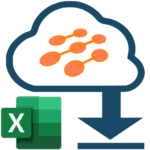from 08/02/2021 to 08/08/2021
14 Office 365 Message Center Items were changed and 19 Office 365 Message Center Items were added
Please note: Only common Message Center messages are in this list you should always check your Message Center for additional messages
Subscibe to cloudscout.one Enterprise plan to get individual reports for your Office 365 tenant
Changes

MC End Time changes
| MC ID | MC Title | Old Value | New Value | MC Action required by |
|---|---|---|---|---|
| MC235180 | (Updated) Teams desktop app for Mac: Include computer sound in a meeting | 2021-09-30T07;00;00Z | 2021-10-15T07;00;00Z | N/A |
| MC262781 | (Updated) Microsoft Defender for Office: Updates to investigations | 2021-08-30T07;00;00Z | 2021-09-30T07;00;00Z | N/A |
| MC263844 | (Updated) Microsoft 365 Information Governance ? Retention policies for Teams private channels messages | 2021-07-31T07;00;00Z | 2021-09-17T07;00;00Z | N/A |
| MC268191 | (Updated) Meeting Join Custom Branding | 2021-09-17T07;00;00Z | 2021-10-15T07;00;00Z | N/A |
| MC275235 | Whiteboard on OneDrive for Business update | 2021-09-30T07;00;00Z | 2021-10-30T07;00;00Z | N/A |
| MC254891 | (Updated) New: Launch your portal using the SharePoint Portal launch scheduler | 2021-08-16T07;00;00Z | 2021-09-17T07;00;00Z | N/A |
| MC264360 | (Updated) Microsoft 365 Information Governance | 2021-09-30T07;00;00Z | 2021-08-18T07;00;00Z | N/A |
| (Updated) OneDrive: Sharing experience - "Shared with" | 8/31/2021 7;00;00 AM | 2021-09-30T07;00;00Z | N/A | |
| (Updated) Releasing Fluid live components in Teams chat | 10/31/2021 7;00;00 AM | 2021-11-30T07;00;00Z | N/A |
MC How Affect changes
| MC ID | MC Title | Old Value | New Value | MC Action required by |
|---|---|---|---|---|
| MC222640 | (Updated) Microsoft Teams: meeting recordings saved to OneDrive and SharePoint | This change impacts your organization in several ways; New features The move to ODSP immediately unlocks long-awaited features including external and guest sharing, https://docs.microsoft.com/microsoft-365/compliance/apply-retention-labels-automatically retention policy application, GoLocal support, and BYOK support for customers, with improved transcription quality, Teams-enabled speaker attribution, transcript content search, and other features to follow in CY2021. Meeting storage Non-Channel meetings will be stored in the OneDrive of the person who clicked the record button in a special folder labeled ?Recordings.? Channel meetings will be stored in a folder labeled ?Recordings? under a SharePoint folder named after the channel under the Team?s document library. If block downloads is enabled, the video will be stored in a folder labeled ?View only? under this same file path. Permissions All meeting invitees - except for external users ? in non-channel meetings will automatically get a shared link to access the meeting recording. External users will need to be explicitly added to the shared list by the meeting organizer or the person that clicked the record button. o For Channel meetings, permissions will be inherited from the owners and members list in the channel. If block downloads is enabled, channel owners will have full rights on the recordings in this folder, but channel members will have read access without ability to download. Important feature updates for block downloads, live transcription, and more; Users can now search and manage meeting recordings from the https://www.office.com/launch/stream?auth=2 new Stream start page (https://www.office.com/launch/stream?auth=2 preview). |
This change impacts your organization in several ways; New features The move to ODSP immediately unlocks long-awaited features including external and guest sharing, https://docs.microsoft.com/microsoft-365/compliance/apply-retention-labels-automatically retention policy application, GoLocal support, and BYOK support for customers, with improved transcription quality, Teams-enabled speaker attribution, transcript content search, and other features to follow in CY2021. Meeting storage Non-Channel meetings will be stored in the OneDrive of the person who clicked the record button in a special folder labeled ?Recordings.? Channel meetings will be stored in a folder labeled ?Recordings? under a SharePoint folder named after the channel under the Team?s document library. If block downloads is enabled, the video will be stored in a folder labeled ?View only? under the same file path. Permissions All meeting invitees - except for external users ? in non-channel meetings will automatically get a shared link to access the meeting recording. External users will need to be explicitly added to the shared list by the meeting organizer or the person that clicked the record button. For Channel meetings, permissions will be inherited from the owners and members list in the channel. If block downloads is enabled, channel owners will have full rights on the recordings in this folder, but channel members will have read access without ability to download. Important feature updates for block downloads, live transcription, and more; Transcript files can be downloaded from the Teams meeting ?Transcripts? tab, where users can edit and share the file manually with others. Other features for Teams meeting recordings on ODSP; For a complete list of feature benefits and differences for Teams meeting recordings on ODSP and Classic Stream, https://docs.microsoft.com/en-us/stream/streamnew/features-new-version-stream please see our feature parity documentation. |
08/16/2021 |
| MC273629 | (Updated) New Device Parsing Logic in Microsoft Teams Call Quality Dashboard | You are receiving this message because this change will impact all tenants, using Call Quality Dashboard (CDQ), who are filtering on any of the below dimensions and values. The dimensions that will have their output modified are; Mic Connection Type Speaker Connection Type New possible values; Previous possible values; The reason for this modification is to eliminate some obsolete and inaccurate values in this field. Bluetooth devices will now be captured under Wireless, and built-in devices will be captured under Other. |
You are receiving this message because this change will impact all tenants, using Call Quality Dashboard (CQD), who are filtering on any of the below dimensions and values. The dimensions that will have their output modified are; Mic Connection Type Speaker Connection Type New possible values; Previous possible values; The reason for this modification is to eliminate some obsolete and inaccurate values in this field. Bluetooth devices will now be captured under Wireless, and built-in devices will be captured under Other. |
N/A |
| MC222640 | (Updated) Microsoft Teams: meeting recordings saved to OneDrive and SharePoint | This change impacts your organization in several ways; New features The move to ODSP immediately unlocks long-awaited features including external and guest sharing, https://docs.microsoft.com/microsoft-365/compliance/apply-retention-labels-automatically retention policy application, GoLocal support, and BYOK support for customers, with improved transcription quality, Teams-enabled speaker attribution, transcript content search, and other features to follow in CY2021. Meeting storage Non-Channel meetings will be stored in the OneDrive of the person who clicked the record button in a special folder labeled ?Recordings.? Channel meetings will be stored in a folder labeled ?Recordings? under a SharePoint folder named after the channel under the Team?s document library. If block downloads is enabled, the video will be stored in a folder labeled ?View only? under the same file path. Permissions All meeting invitees - except for external users ? in non-channel meetings will automatically get a shared link to access the meeting recording. External users will need to be explicitly added to the shared list by the meeting organizer or the person that clicked the record button. For Channel meetings, permissions will be inherited from the owners and members list in the channel. If block downloads is enabled, channel owners will have full rights on the recordings in this folder, but channel members will have read access without ability to download. Important feature updates for block downloads, live transcription, and more; Transcript files can be downloaded from the Teams meeting ?Transcripts? tab, where users can edit and share the file manually with others. Other features for Teams meeting recordings on ODSP; For a complete list of feature benefits and differences for Teams meeting recordings on ODSP and Classic Stream, https://docs.microsoft.com/en-us/stream/streamnew/features-new-version-stream please see our feature parity documentation. |
This change impacts your organization in several ways; New features The move to ODSP immediately unlocks long-awaited features including external and guest sharing, https://docs.microsoft.com/microsoft-365/compliance/apply-retention-labels-automatically retention policy application, GoLocal support, and BYOK support for customers, with improved transcription quality, Teams-enabled speaker attribution, transcript content search, and other features to follow in CY2021. Meeting storage Non-Channel meetings will be stored in the OneDrive of the person who clicked the record button in a special folder labeled ?Recordings.? Channel meetings will be stored in a folder labeled ?Recordings? under a SharePoint folder named after the channel under the Team?s document library. If block downloads is enabled, the video will be stored in a folder labeled ?View only? under the same file path. Permissions All meeting invitees - except for external users ? in non-channel meetings will automatically get a shared link to access the meeting recording. External users will need to be explicitly added to the shared list by the meeting organizer or the person that clicked the record button. For Channel meetings, permissions will be inherited from the owners and members list in the channel. If block downloads is enabled, channel owners will have full rights on the recordings in this folder, but channel members will have read access without ability to download. Important feature updates for block downloads, live transcription, and more; Transcript files can be downloaded from the Teams meeting ?Transcripts? tab, where users can edit and share the file manually with others. Other features for Teams meeting recordings on ODSP; For a complete list of feature benefits and differences for Teams meeting recordings on ODSP and Classic Stream, https://docs.microsoft.com/en-us/stream/streamnew/features-new-version-stream please see our feature parity documentation. |
08/16/2021 |
| MC274188 | (Updated) Teams Meeting Recordings Auto-Expiration in OneDrive and SharePoint | New recordings will automatically expire 60 days after they are recorded if no action is taken. The 60-day default was chosen as, on average across all tenants, most meeting recordings are never watched again after 60 days. However this setting can be modified if a different expiration timeline is desired. To change the default expiration days at the tenant level, there will be two methods available. You can use PowerShell to modify ?MeetingRecordingExpirationDays.? This can be done at any time, as the setting is present in PowerShell today even though the feature is not yet enabled. An example command is; Set-CsTeamsMeetingPolicy -Identity Global -MeetingRecordingExpirationDays 50? As this feature is rolled out, a new setting will be available in the Teams admin center. Users (except for users with A1 licenses) can also modify the expiration date for any recordings on which they have edit/delete permissions, using the files details pane in OneDrive or SharePoint. A1 users will receive a 30-day expiration default that can be reduced but not increased. To retain recordings for longer than 30 days A1 users will need to download the file to a non-synced folder. At either the tenant or user level (excluding A1 users as noted above), the expiration timeline can range from one day to several years, or even set to never auto-expire. Additional clarifications; The expiration setting is not a retention setting. For example, setting a 30-day expiration on a file will trigger an auto-deletion 30 days after the file was created, but it will not prevent a different system or user from deleting that file ahead of that schedule. When a recording is deleted due to the expiration setting, the end user will be notified via email. The SharePoint tenant or site admin, or the end user with edit/delete permissions will be able to retrieve the file from the recycle bin for up to 90 days. Any retention/deletion/legal hold policies you have designated in the Compliance center will override this feature. In other words, if there is a conflict between your designated Compliance policy setting and the expiration setting, the compliance policy timeline always wins. The admin does not have the ability to override end-user modification capabilities. This will not impact any existing meeting recordings created before the feature is deployed. Also, any changes to the default date in the admin console will only apply to newly created meeting recordings after the change is made. The expiration days setting in Teams is controlled only via MeetingRecordingExpirationDays. CallRecordingExpirationDays is currently being ignored. The min number of days that can be set on MeetingRecordingExpirationDays is 1 and the maximum is 99,999 (e.g. 273 years). This feature does not impact meeting recordings stored in Microsoft Stream (classic Stream) but will affect recordings stored in the new Stream (built on OneDrive and SharePoint). This feature is only available for Teams meeting recordings created by the Teams service in OneDrive and SharePoint. It is not available for other file types in OneDrive and SharePoint. |
New recordings will automatically expire 60 days after they are recorded if no action is taken. The 60-day default was chosen as, on average across all tenants, most meeting recordings are never watched again after 60 days. However this setting can be modified if a different expiration timeline is desired. To change the default expiration days at the tenant level, there will be two methods available. You can use PowerShell to modify ?MeetingRecordingExpirationDays.? This can be done after September 1st, once the setting is present in PowerShell today even though the feature is not yet enabled. An example command is; Set-CsTeamsMeetingPolicy -Identity Global -MeetingRecordingExpirationDays 50? As this feature is rolled out, a new setting will be available in the Teams admin center. Users (except for users with A1 licenses) can also modify the expiration date for any recordings on which they have edit/delete permissions, using the files details pane in OneDrive or SharePoint. A1 users will receive a 30-day expiration default that can be reduced but not increased. To retain recordings for longer than 30 days A1 users will need to download the file to a non-synced folder. At either the tenant or user level (excluding A1 users as noted above), the expiration timeline can range from one day to several years, or even set to never auto-expire. Additional clarifications; The expiration setting is not a retention setting. For example, setting a 30-day expiration on a file will trigger an auto-deletion 30 days after the file was created, but it will not prevent a different system or user from deleting that file ahead of that schedule. When a recording is deleted due to the expiration setting, the end user will be notified via email. The SharePoint tenant or site admin, or the end user with edit/delete permissions will be able to retrieve the file from the recycle bin for up to 90 days. Any retention/deletion/legal hold policies you have designated in the Compliance center will override this feature. In other words, if there is a conflict between your designated Compliance policy setting and the expiration setting, the compliance policy timeline always wins. The admin does not have the ability to override end-user modification capabilities. This will not impact any existing meeting recordings created before the feature is deployed. Also, any changes to the default date in the admin console will only apply to newly created meeting recordings after the change is made. The expiration days setting in Teams is controlled only via MeetingRecordingExpirationDays. CallRecordingExpirationDays is currently being ignored. The min number of days that can be set on MeetingRecordingExpirationDays is 1 and the maximum is 99,999 (e.g. 273 years). This feature does not impact meeting recordings stored in Microsoft Stream (classic Stream) but will affect recordings stored in the new Stream (built on OneDrive and SharePoint). This feature is only available for Teams meeting recordings created by the Teams service in OneDrive and SharePoint. It is not available for other file types in OneDrive and SharePoint. |
N/A |
| (Updated) Microsoft 365 admin center: Reports in the Admin Center ? user information pseudonymized by default | You are receiving this message because our reporting indicates one or more users in your organization are use or have access to Microsoft 365 reports in the admin center. When this change is implemented, administrative and report reader roles will not be able to see user identifiable information in the reports. Global administrators can revert this change for their tenant and show identifiable user information if their organizations privacy practices allow. This can be achieved in the admin center by going to the Settings ; Services add-ins page and selecting ?Reports?. Under ?choose how to show user information?, select ?Show identifiable user information in reports?. Showing identifiable user information is a logged event in the Microsoft 365 Compliance Center Audit log. When user identification is enabled, administrative roles and the report reader role will be able to see identifiable user level information. Global reader and Usage Summary Reports Reader roles will not have access to identifiable user information, regardless of the setting chosen. |
You are receiving this message because our reporting indicates one or more users in your organization are use or have access to Microsoft 365 reports in the admin center. When this change is implemented, administrative and report reader roles will not be able to see user identifiable information in the reports. Global administrators can revert this change for their tenant and show identifiable user information if their organizations privacy practices allow. This can be achieved in the admin center by going to the Settings ; Org Settings ; Services page and selecting ?Reports?. Under ?choose how to show user information?, select ?Show identifiable user information in reports?. Showing identifiable user information is a logged event in the Microsoft 365 Compliance Center Audit log. When user identification is enabled, administrative roles and the report reader role will be able to see identifiable user level information. Global reader and Usage Summary Reports Reader roles will not have access to identifiable user information, regardless of the setting chosen. |
N/A |
MC Link changes
| MC ID | MC Title | Old Value | New Value | MC Action required by |
|---|---|---|---|---|
| MC270177 | (Updated) Releasing Fluid live components in Teams chat | https://docs.microsoft.com/MicrosoftTeams/live-components-in-teams | N/A |
MC Messages changes
| MC ID | MC Title | Old Value | New Value | MC Action required by |
|---|---|---|---|---|
| MC222640 | (Updated) Microsoft Teams: meeting recordings saved to OneDrive and SharePoint | Updated July 22, 2021; This post has been updated with new information regarding the move of Teams meeting recordings being saved to OneDrive and SharePoint, which is on track starting August 16th, 2021. We?re changing the storage for new Teams meeting recordings to be stored on, and served from, OneDrive and SharePoint (ODSP) - instead of Microsoft Stream (Classic). [Key points;] Microsoft 365 Roadmap ID; https://www.microsoft.com/microsoft-365/roadmap?filters=featureid=67138 67138 Timing; October 19, 2020 (Complete) ? You can enable the Teams Meeting policy to have meeting recordings saved to OneDrive and SharePoint instead of Microsoft Stream (Classic) Rolling out starting January 7th, 2021 (Complete) ? All new Teams meeting recordings will be saved to OneDrive and SharePoint unless you delay this change by modifying your organization?s Teams Meeting policies and explicitly setting them to ?Stream?. Rolling out incrementally starting August 16th, 2021 (previously July 7th) ? No new meeting recordings can be saved to Microsoft Stream (Classic); all customers (Enterprise and Education) will automatically have meeting recordings saved to OneDrive and SharePoint even if they?ve changed their Teams meeting policies to ?Stream?. We recommend that customers roll this feature out before this date so that they can control the timing of the release. Rollout; Tenant level Control; https://docs.microsoft.com/MicrosoftTeams/tmr-meeting-recording-change Admin via PowerShell |
Updated August 02, 2021; This post has been updated with new information regarding the move of Teams meeting recordings being saved to OneDrive and SharePoint, which is on track starting August 16th, 2021. We?re changing the storage for new Teams meeting recordings to be stored on, and served from, OneDrive and SharePoint (ODSP) - instead of Microsoft Stream (Classic). [Key points;] Microsoft 365 Roadmap ID; https://www.microsoft.com/microsoft-365/roadmap?filters=featureid=67138 67138 Timing; October 19, 2020 (Complete) ? You can enable the Teams Meeting policy to have meeting recordings saved to OneDrive and SharePoint instead of Microsoft Stream (Classic) Rolling out starting January 7th, 2021 (Complete) ? All new Teams meeting recordings will be saved to OneDrive and SharePoint unless you delay this change by modifying your organization?s Teams Meeting policies and explicitly setting them to ?Stream?. Rolling out incrementally starting August 16th, 2021 (previously July 7th) ? No new meeting recordings can be saved to Microsoft Stream (Classic); all customers (Enterprise and Education) will automatically have meeting recordings saved to OneDrive and SharePoint even if they?ve changed their Teams meeting policies to ?Stream?. We recommend that customers roll this feature out before this date so that they can control the timing of the release. Rollout; Tenant level Control; https://docs.microsoft.com/MicrosoftTeams/tmr-meeting-recording-change Admin via PowerShell |
08/16/2021 |
| MC235180 | (Updated) Teams desktop app for Mac: Include computer sound in a meeting | Updated June 30, 2021; We have updated the rollout timeline below. Thank you for your patience.
The https://docs.microsoft.com/microsoftteams/get-clients#desktop-client Microsoft Teams desktop app for MacOS will soon allow users include their computer?s sound when sharing either their desktop or a window in a meeting. |
Updated August 03, 2021; We have updated the rollout timeline below. Thank you for your patience.
The https://docs.microsoft.com/microsoftteams/get-clients#desktop-client Microsoft Teams desktop app for MacOS will soon allow users include their computer?s sound when sharing either their desktop or a window in a meeting. |
N/A |
| MC262781 | (Updated) Microsoft Defender for Office: Updates to investigations | Updated July 13, 2021; We have updated the external resources below for additional detail. Thank you for your patience. We are improving Microsoft Defender for Office 365 automated investigation email clustering and actions to ensure that actions only occur on malicious emails still in the mailbox. This will result in more accurate threat information, with fewer email actions, and refreshed actions/data. This message is associated with Microsoft 365 https://www.microsoft.com/microsoft-365/roadmap?filters=searchterms=82056 Roadmap ID 82056. [When this will happen;] The rollout of the updated email clustering will begin in mid-June (June 21st) and will be complete by late July. |
Updated August 03, 2021; We have updated the external resources below for additional detail. Thank you for your patience. We are improving Microsoft Defender for Office 365 automated investigation email clustering and actions to ensure that actions only occur on malicious emails still in the mailbox. This will result in more accurate threat information, with fewer email actions, and refreshed actions/data. This message is associated with Microsoft 365 https://www.microsoft.com/microsoft-365/roadmap?filters=searchterms=82056 Roadmap ID 82056. [When this will happen;] The rollout of the updated email clustering will begin in mid-June (June 21st) and will be complete by the end of August (previously late July). |
N/A |
| MC263844 | (Updated) Microsoft 365 Information Governance ? Retention policies for Teams private channels messages | Until now, retention policies for Teams channel messages have excluded any private channel messages. With this new feature you will be able to apply retention policies to user messages shared within Teams private channels. Retention policies scoped to private channel messages will require a separate policy from your Teams channels or chat policies. Private channel messages are indexed into the participating users? mailboxes for Compliance purposes, for this reason, private channel policies will be scoped on a per-user basis rather than per-Team basis. You will be able to select all users in the tenant and therefore cover all private channels or a sub-set of users and apply the policy only to the private channel messages they are participants of. This message is associated with Microsoft 365 Roadmap ID https://www.microsoft.com/microsoft-365/roadmap?filters=In%20development%2CRolling%20outsearchterms=70582 70582. [When this will happen;] We expect the rollout of the public preview of this feature to begin in late June 2021 and complete by late July 2021. |
Updated August 03, 2021; We have updated the rollout timeline below. Thank you for your patience. Until now, retention policies for Teams channel messages have excluded any private channel messages. With this new feature you will be able to apply retention policies to user messages shared within Teams private channels. Retention policies scoped to private channel messages will require a separate policy from your Teams channels or chat policies. Private channel messages are indexed into the participating users? mailboxes for Compliance purposes, for this reason, private channel policies will be scoped on a per-user basis rather than per-Team basis. You will be able to select all users in the tenant and therefore cover all private channels or a sub-set of users and apply the policy only to the private channel messages they are participants of. This message is associated with Microsoft 365 Roadmap ID https://www.microsoft.com/microsoft-365/roadmap?filters=In%20development%2CRolling%20outsearchterms=70582 70582. [When this will happen;] We expect the rollout of the public preview of this feature to begin in late June 2021 and complete by mid-August (previously late July 2021). |
N/A |
| MC268191 | (Updated) Meeting Join Custom Branding | This new release of meeting Join Custom Branding will allow tenant admins to upload their company logo to the Teams admin portal so it appears on the meeting pre-join and lobby screens for meetings organized by members of their tenant.
The logo will be seen by users joining on desktop, web, and mobile. |
Updated August 03, 2021; We have updated the rollout timeline below. Thank you for your patience. Additionally, this feature will be available as a preview until December 31, 2021. After that, an Advanced Communications license is required to continue using this feature, as noted below. This new release of meeting Join Custom Branding will allow tenant admins to upload their company logo to the Teams admin portal so it appears on the meeting pre-join and lobby screens for meetings organized by members of their tenant. The logo will be seen by users joining on desktop, web, and mobile. |
N/A |
| MC270177 | (Updated) Releasing Fluid live components in Teams chat | Co-authoring content in Teams just got easier. Now you can send a chat message containing a live component that can be edited inline?in real time?by everyone in the chat. [Key points] Microsoft 365 Roadmap ID; https://www.microsoft.com/microsoft-365/roadmap?filters=searchterms=82779 82779 Timing; Standard; we will begin rolling this out in mid-August and expect to complete rollout late August. Roll-out; tenant level Control type; user control Action; review and assess |
Updated August 03, 2021; We have updated the post with Additional Information with details for managing this feature. Thank you for patience. Co-authoring content in Teams just got easier. Now you can send a chat message containing a live component that can be edited inline?in real time?by everyone in the chat. [Key points] Microsoft 365 Roadmap ID; https://www.microsoft.com/microsoft-365/roadmap?filters=searchterms=82779 82779 Timing; Standard; we will begin rolling this out in mid-August and expect to complete rollout late August. Roll-out; tenant level Control type; user control Action; review and assess |
N/A |
| MC273629 | (Updated) New Device Parsing Logic in Microsoft Teams Call Quality Dashboard | The Microsoft Teams Call Quality Dashboard (CQD) product group is introducing new logic to our device parsing in Call Quality Dashboard (CDQ). This change will improve the accuracy with which we identify capture and render devices that Microsoft Teams users rely on every day, enabling administrators to get a better view of their device quality landscape through Call Quality Dashboard. [Key points] Timing; On August 31st, 2021, Call Quality Dashboard (CDQ) will begin using new device parsing logic that will change the current output of certain dimensions in call quality reports. Roll-out; tenant level |
Updated August 03, 2021; We have updated the content for clarity. Thank you for your feedback. The Microsoft Teams Call Quality Dashboard (CQD) product group is introducing new logic to our device parsing in Call Quality Dashboard (CQD). This change will improve the accuracy with which we identify capture and render devices that Microsoft Teams users rely on every day, enabling administrators to get a better view of their device quality landscape through Call Quality Dashboard. [Key points] Timing; On August 31st, 2021, Call Quality Dashboard (CQD) will begin using new device parsing logic that will change the current output of certain dimensions in call quality reports. Roll-out; tenant level |
N/A |
| MC254891 | (Updated) New: Launch your portal using the SharePoint Portal launch scheduler | This new SharePoint Portal launch scheduler will help coordinate and schedule launch details for high-traffic sites (portals). This feature provides a great end-user experience when launching a brand-new portal by enabling you to release new sites in scheduled phases, as well as better monitor site quality and performance. This message is associated with Microsoft 365 https://www.microsoft.com/microsoft-365/roadmap?filters=searchterms=70799 Roadmap ID 70799. [When will this happen] Targeted release; We will begin rolling this out in late May and expect to complete rollout mid-June. Standard release; We will begin rolling this out in mid-June and expect to complete rollout mid-July. |
Updated August 04, 2021; We have updated the rollout timeline below. Thank you for your patience.
This new SharePoint Portal launch scheduler will help coordinate and schedule launch details for high-traffic sites (portals). This feature provides a great end-user experience when launching a brand-new portal by enabling you to release new sites in scheduled phases, as well as better monitor site quality and performance. |
N/A |
| MC264360 | (Updated) Microsoft 365 Information Governance | Until this release, attempting to delete a file with a retention label configured to ?retain items for a specific period? in SharePoint caused an error blocking the deletion of it. To improve consistency of user experience between OneDrive and SharePoint, the behavior of any retention label set to ?retain items for a specific period? in SharePoint will change to allow users to ?delete? the document which will then be preserved in the Preservation Hold Library until the specified period expires. This message is associated with Microsoft 365 https://www.microsoft.com/microsoft-365/roadmap?filters=searchterms=82063%2C Roadmap ID 82063. [When this will happen] We will begin rolling this out in early August and expect to complete rollout late August. |
Updated August 04, 2021; We are making some additional change before proceeding with this change. We will communicate via Message center when we are ready to proceed. Thank you for your patience.
Until this release, attempting to delete a file with a retention label configured to ?retain items for a specific period? in SharePoint caused an error blocking the deletion of it. |
N/A |
| MC274188 | (Updated) Teams Meeting Recordings Auto-Expiration in OneDrive and SharePoint | As part of the evolution of the new Stream (built on SharePoint), we are introducing the meeting recording auto-expiration feature, which will automatically delete Teams recording files stored in OneDrive or SharePoint after a preset period of time.
[Key points] |
Updated August 06, 2021; We have updated the content below for clarity. Thank you for your feedback. As part of the evolution of the new Stream (built on SharePoint), we are introducing the meeting recording auto-expiration feature, which will automatically delete Teams recording files stored in OneDrive or SharePoint after a preset period of time. Note; The cmd to preemptively change the MeetingExpirationDays setting in Teams is not available yet, we apologize for the inconvenience. It will be available for all tenants to set by September 1st before the expiration feature is enabled. |
N/A |
| (Updated) OneDrive: Sharing experience - "Shared with" | At the bottom of the Share Dialog, the Shared with list of people will give you an at-a glance view of everyone you?ve given access to a file. This change should make it easier to know who has access and how many people have access to your files. Clicking on the Shared With list will lead you to the Manage Access view. Sending a file via the Share Dialog should also return a visual confirmation of who you've just sent it to. This message is associated with Microsoft 365 Roadmap ID 83725 [When this will happen;] |
Updated August 06, 2021; We have updated the rollout timeline below. Thank you for your patience. At the bottom of the Share Dialog, the Shared with list of people will give you an at-a glance view of everyone you?ve given access to a file. This change should make it easier to know who has access and how many people have access to your files. Clicking on the Shared With list will lead you to the Manage Access view. Sending a file via the Share Dialog should also return a visual confirmation of who you've just sent it to. This message is associated with Microsoft 365 Roadmap ID 83725 [When this will happen;] |
N/A | |
| (Updated) OneDrive: Sharing experience - "Shared with" | At the bottom of the Share Dialog, the Shared with list of people will give you an at-a glance view of everyone you?ve given access to a file. This change should make it easier to know who has access and how many people have access to your files. Clicking on the Shared With list will lead you to the Manage Access view. Sending a file via the Share Dialog should also return a visual confirmation of who you've just sent it to. This message is associated with Microsoft 365 Roadmap ID 83725 [When this will happen;] |
Updated August 06, 2021; We have updated the rollout timeline below. Thank you for your patience. At the bottom of the Share Dialog, the Shared with list of people will give you an at-a glance view of everyone you?ve given access to a file. This change should make it easier to know who has access and how many people have access to your files. Clicking on the Shared With list will lead you to the Manage Access view. Sending a file via the Share Dialog should also return a visual confirmation of who you've just sent it to. This message is associated with Microsoft 365 Roadmap ID 83725 [When this will happen;] |
N/A | |
| (Updated) Releasing Fluid live components in Teams chat | Updated August 03, 2021; We have updated the post with Additional Information with details for managing this feature. Thank you for patience. Co-authoring content in Teams just got easier. Now you can send a chat message containing a live component that can be edited inline?in real time?by everyone in the chat. [Key points] Microsoft 365 Roadmap ID; 82779 Timing; Standard; we will begin rolling this out in mid-August and expect to complete rollout late August. GCC; we will begin rolling this out in early September and expect to complete rollout late September. Roll-out; tenant level Control type; user control Action; review and assess |
Updated August 06, 2021; We have updated the rollout timeline below. Thank you for your patience. Co-authoring content in Teams just got easier. Now you can send a chat message containing a live component that can be edited inline?in real time?by everyone in the chat. [Key points] Microsoft 365 Roadmap ID; 82779 Timing; Standard; we will begin rolling this out in mid-September (previously mid-August) and expect to complete rollout late September (previously late August). GCC; we will begin rolling this out in late September (previously early September) and expect to complete rollout mid-October (previously late September). Roll-out; tenant level Control type; user control Action; review and assess |
N/A | |
| (Updated) Microsoft 365 admin center: Reports in the Admin Center ? user information pseudonymized by default | We're making some changes to Microsoft 365 Reports in the admin center. Reports found in the ?Microsoft 365? admin center provide information about your organization?s usage data. By default, reports currently display information with identifiable names for users, groups, and sites. beginning next month, user information will now be hidden by default for all reports as part of our ongoing commitment to help companies support their local Privacy laws. NOTE; This change is specific to administrative and report reader roles. This message is associated with Microsoft 365 Roadmap ID 81959 [When will this happen;] This change will go into affect as of September 1, 2021. |
Updated August 06, 2021; We have updated the content below for clarity. Thank you for your feedback. We're making some changes to Microsoft 365 Reports in the admin center. Reports found in the ?Microsoft 365? admin center provide information about your organization?s usage data. By default, reports currently display information with identifiable names for users, groups, and sites. beginning next month, user information will now be hidden by default for all reports as part of our ongoing commitment to help companies support their local Privacy laws. NOTE; This change is specific to administrative and report reader roles. This message is associated with Microsoft 365 Roadmap ID 81959 [When will this happen;] This change will go into affect as of September 1, 2021. |
N/A |
MC MessageTagNames changes
| MC ID | MC Title | Old Value | New Value | MC Action required by |
|---|---|---|---|---|
| MC263844 | (Updated) Microsoft 365 Information Governance ? Retention policies for Teams private channels messages | Admin impact,New feature | Admin impact,New feature,Updated message | N/A |
| MC268191 | (Updated) Meeting Join Custom Branding | Admin impact,New feature | Admin impact,New feature,Updated message | N/A |
| MC270177 | (Updated) Releasing Fluid live components in Teams chat | Admin impact,New feature,User impact | Admin impact,New feature,Updated message,User impact | N/A |
| MC273629 | (Updated) New Device Parsing Logic in Microsoft Teams Call Quality Dashboard | Admin impact,Feature update | Admin impact,Feature update,Updated message | N/A |
| MC254891 | (Updated) New: Launch your portal using the SharePoint Portal launch scheduler | Admin impact,New feature | Admin impact,New feature,Updated message | N/A |
| MC261079 | (Updated) New Azure AD built-in role - Cloud App Security Administrator | Admin impact,GDPR,New feature | Admin impact,New feature | N/A |
| MC264360 | (Updated) Microsoft 365 Information Governance | Admin impact,Feature update,User impact | Admin impact,Feature update,Updated message,User impact | N/A |
| MC274188 | (Updated) Teams Meeting Recordings Auto-Expiration in OneDrive and SharePoint | New feature,User impact,Admin impact | Updated message,New feature,User impact,Admin impact | N/A |
MC prepare changes
| MC ID | MC Title | Old Value | New Value | MC Action required by |
|---|---|---|---|---|
| MC222640 | (Updated) Microsoft Teams: meeting recordings saved to OneDrive and SharePoint | Rolling out incrementally beginning August 16, 2021; All meeting recordings will be saved to OneDrive and SharePoint. We recommend that customers roll out the feature https://docs.microsoft.com/MicrosoftTeams/tmr-meeting-recording-change#set-up-the-meeting-recording-option-for-onedrive-for-business-and-sharepoint via their Teams policy in PowerShell before this date to control the timing of the release.
Customers who wish to have closed captions for Teams meeting recordings will need to https://docs.microsoft.com/microsoftteams/meeting-policies-in-teams#allow-transcription turn on the Live Transcription policy. |
Rolling out incrementally beginning August 16, 2021; All meeting recordings will be saved to OneDrive and SharePoint. We recommend that customers roll out the feature https://docs.microsoft.com/MicrosoftTeams/tmr-meeting-recording-change#set-up-the-meeting-recording-option-for-onedrive-for-business-and-sharepoint via their Teams policy in PowerShell before this date to control the timing of the release.
Customers who wish to have closed captions for Teams meeting recordings will need to https://docs.microsoft.com/microsoftteams/meeting-policies-in-teams#allow-transcription turn on the Live Transcription policy. |
08/16/2021 |
| MC273629 | (Updated) New Device Parsing Logic in Microsoft Teams Call Quality Dashboard | You will want to review your Call Quality Dashboard (CDQ) custom reports where you may be filtering on any of the above mentioned dimensions and values, and remove the filtering condition that is set to values that are no longer used in the new dimensions. Note; Filtering on dimension Second Mic Connection Type ; value HDAudio will fail to produce the expected results, however filtering on value ;USB will continue to work as it was not updated. |
You will want to review your Call Quality Dashboard (CQD) custom reports where you may be filtering on any of the above mentioned dimensions and values, and remove the filtering condition that is set to values that are no longer used in the new dimensions. Note; Filtering on dimension Second Mic Connection Type ; value HDAudio will fail to produce the expected results, however filtering on value ;USB will continue to work as it was not updated. |
N/A |
MC Title changes
| MC ID | MC Title | Old Value | New Value | MC Action required by |
|---|---|---|---|---|
| MC263844 | (Updated) Microsoft 365 Information Governance ? Retention policies for Teams private channels messages | Microsoft 365 Information Governance???Retention policies for Teams private channels messages | (Updated) Microsoft 365 Information Governance ? Retention policies for Teams private channels messages | N/A |
| MC268191 | (Updated) Meeting Join Custom Branding | Meeting Join Custom Branding | (Updated) Meeting Join Custom Branding | N/A |
| MC270177 | (Updated) Releasing Fluid live components in Teams chat | Releasing Fluid live components in Teams chat | (Updated) Releasing Fluid live components in Teams chat | N/A |
| MC273629 | (Updated) New Device Parsing Logic in Microsoft Teams Call Quality Dashboard | New Device Parsing Logic in Microsoft Teams Call Quality Dashboard | (Updated) New Device Parsing Logic in Microsoft Teams Call Quality Dashboard | N/A |
| MC254891 | (Updated) New: Launch your portal using the SharePoint Portal launch scheduler | New; Launch your portal using the SharePoint Portal launch scheduler | (Updated) New; Launch your portal using the SharePoint Portal launch scheduler | N/A |
| MC261079 | (Updated) New Azure AD built-in role - Cloud App Security Administrator | New Azure AD built-in role - Cloud App Security Administrator | (Updated) New Azure AD built-in role - Cloud App Security Administrator | N/A |
| MC264360 | (Updated) Microsoft 365 Information Governance | Microsoft 365 Information Governance | (Updated) Microsoft 365 Information Governance | N/A |
| MC274188 | (Updated) Teams Meeting Recordings Auto-Expiration in OneDrive and SharePoint | Teams Meeting Recordings Auto-Expiration in OneDrive and SharePoint | (Updated) Teams Meeting Recordings Auto-Expiration in OneDrive and SharePoint | N/A |
| (Updated) OneDrive: Sharing experience - "Shared with" | OneDrive; Sharing experience - Shared with | (Updated) OneDrive; Sharing experience - Shared with | N/A | |
| (Updated) OneDrive: Sharing experience - "Shared with" | OneDrive; Sharing experience - Shared with | (Updated) OneDrive; Sharing experience - Shared with | N/A | |
| (Updated) Microsoft 365 admin center: Reports in the Admin Center ? user information pseudonymized by default | Microsoft 365 admin center; Reports in the Admin Center ? user information pseudonymized by default | (Updated) Microsoft 365 admin center; Reports in the Admin Center ? user information pseudonymized by default | N/A |
MC Workload Display Names changes
| MC ID | MC Title | Old Value | New Value | MC Action required by |
|---|---|---|---|---|
| MC267954 | New Microsoft Defender for Endpoint recommendations in Microsoft Secure Score | Microsoft 365 suite,Microsoft Defender for Endpoint | Microsoft 365 suite | N/A |
| MC267954 | New Microsoft Defender for Endpoint recommendations in Microsoft Secure Score | Microsoft 365 suite | Microsoft 365 suite,Microsoft Defender for Endpoint | N/A |
| MC267954 | New Microsoft Defender for Endpoint recommendations in Microsoft Secure Score | Microsoft 365 suite,Microsoft Defender for Endpoint | Microsoft 365 suite | N/A |
| MC267954 | New Microsoft Defender for Endpoint recommendations in Microsoft Secure Score | Microsoft 365 suite | Microsoft 365 suite,Microsoft Defender for Endpoint | N/A |
| MC266261 | SharePoint Syntex site template for model evaluation | SharePoint Online | SharePoint Online,SharePoint Syntex | N/A |
| MC267954 | New Microsoft Defender for Endpoint recommendations in Microsoft Secure Score | Microsoft 365 suite,Microsoft Defender for Endpoint | Microsoft 365 suite | N/A |
| MC267954 | New Microsoft Defender for Endpoint recommendations in Microsoft Secure Score | Microsoft 365 suite | Microsoft 365 suite,Microsoft Defender for Endpoint | N/A |

CW32 New Office 365 Message Center items
| MC ID | MC Title | MC Category | MC Workload | MC Major Change | MC Action required by |
|---|---|---|---|---|---|
| MC275152 | Ability to swap content and gallery is coming back | Stay Informed | Microsoft Teams | False | N/A |
| MC275154 | Dynamics 365 and Power Platform 2021 release wave 2 early access available now! | Stay Informed | Dynamics 365 Apps, Power Apps, Microsoft Power Automate | False | N/A |
| MC275235 | Whiteboard on OneDrive for Business update | Stay Informed | Microsoft 365 Apps | False | N/A |
| MC275150 | Delayed - Changes to the way EOP moves email to Junk folder | Plan For Change | Exchange Online | False | N/A |
| MC275344 | (Updated) Microsoft 365 admin center: Reports in the Admin Center ? user information pseudonymized by default | Plan For Change | Microsoft 365 suite | False | N/A |
| MC275345 | New people-centric search features coming to Microsoft Search | Plan For Change | Microsoft 365 Apps | False | N/A |
| MC275349 | The settings that allow users to create groups in the Azure portal have been improved | Prevent Or Fix Issue | Identity Service | False | N/A |
| MC275433 | Dynamics 365 ? Service Update 21081 for EUR | Stay Informed | Dynamics 365 Apps | False | N/A |
| MC275527 | Updates available for Microsoft 365 Apps for Current Channel | Stay Informed | Microsoft 365 Apps | False | N/A |
| MC275570 | SharePoint: Title Region Gradient | Stay Informed | SharePoint Online | False | N/A |
| MC275573 | Service Health and Communications API in Microsoft Graph V1 and legacy API retirement | Plan For Change | Microsoft 365 suite | False | N/A |
| MC275678 | In Development for Microsoft Intune is now available | Stay Informed | Microsoft Intune | False | N/A |
| MC275807 | Removing Message Trace in SCC. Move Custom Queries to Message Trace in the new Modern EAC. | Plan For Change | Exchange Online | True | 10/05/2021 |
| MC276017 | Viva Connections (Private preview) app visible in Teams | Stay Informed | Microsoft Teams | False | N/A |
| MC276026 | Nested Replies and Related Features | Stay Informed | Yammer Enterprise | False | N/A |
| MC276028 | Plus addressing to be enabled for all Exchange Online customers | Prevent Or Fix Issue | Exchange Online | True | 01/14/2022 |
| MC276029 | SharePoint updates to options for disabling subsite creation | Plan For Change | SharePoint Online | False | N/A |
| MC276032 | OneDrive sync client will no longer update or be supported on macOS Sierra 10.12 and macOS High Sierra 10.13 | Plan For Change | OneDrive for Business | True | 09/10/2021 |
| MC276033 | Microsoft Information Protection: New enhancements to auto-labeling for data at rest in OneDrive and SharePoint Online | Stay Informed | Microsoft 365 suite | False | N/A |